
8.1.Sales Order ↑ Back to Top
Admin can perform the following tasks on the Newegg Order Details page:
- Fetch Newegg Order
- Synchronize Newegg Orders
- Sync Order Status
- View Order Details
- Refund Order
To manage the Sales Order
- Go to the Newegg Marketplace Integration App.
- On the top navigation bar, click the Order menu.
The menu appears as shown in the following figure:
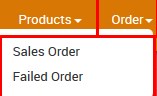
- Click the Sales Order menu.
The Newegg Order Details page appears as shown in the following figure:
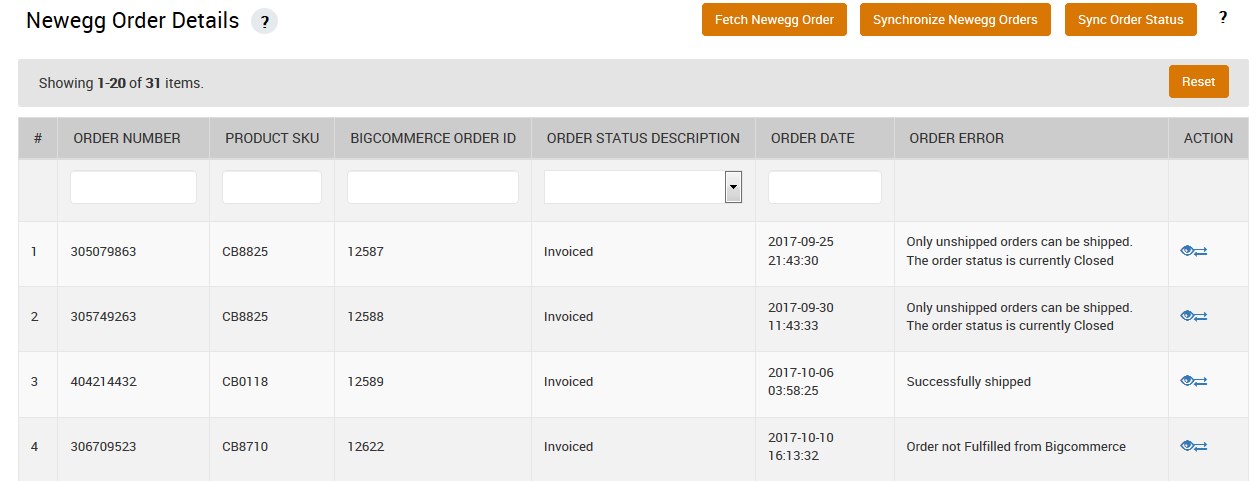
- To fetch the new orders from Newegg.com, click the Fetch Newegg Orders button.
The new orders if available are fetched from Newegg.com and are listed on the page and a success message appears. If the new order is not created on Newegg, then the relevant message appears on the page. - To synchronize all orders, click the Synchronize Newegg Orders button.
The orders are synchronized and a success message appears. - To synchronize order status, click the Sync Order Status button.
The Update Order Status page appears as shown in the following figure:

The order status synchronization process is executed the order status appears in the ORDER STATUS DESCRIPTION column. - To view the order details, do the following steps:
- Scroll down to the required sales order.
- In the respective row of the sales order, click the View
 icon.
icon.
The Order Details on Newegg page appears as shown in the following figure:
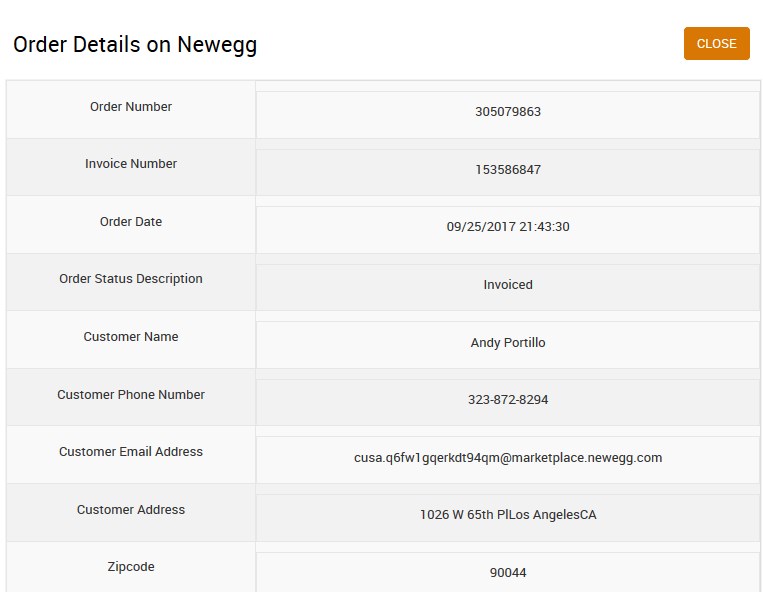
All the details of the current order appear on this page. - Click the Close button.
- To view the Refund Order, do the following steps:
- Scroll down to the required sales order.
- In the respective row of the sales order, click the Refund
 icon.
icon.
A confirmation dialog box appears. - Click the OK button.
The page appears as shown in the following figure:
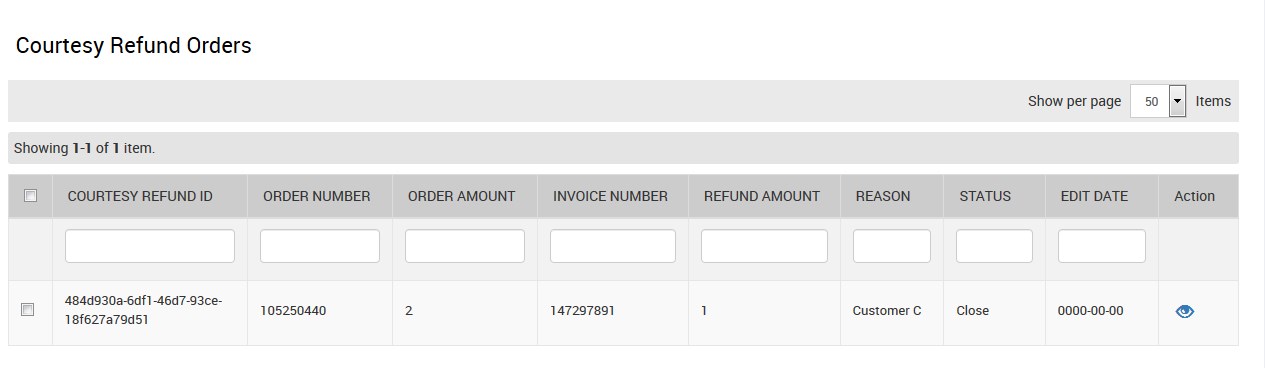
- In the Action column, click the View icon.
The Order Details on Newegg page appears.
×












