
8.1.Sales Orders ↑ Back to Top
Admin can perform the following tasks on the Sales Orders page:
- Fetch Fruugo Orders
- Sync BigCommerce Shipment
- View Sales Order details
To manage the sales orders
- Go to the Fruugo Marketplace Integration App.
- On the top navigation bar, click the Order menu.
The menu appears as shown in the following figure: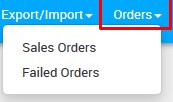
- Click Sales Orders.
The Fruugo Order Details page appears as shown in the following figure: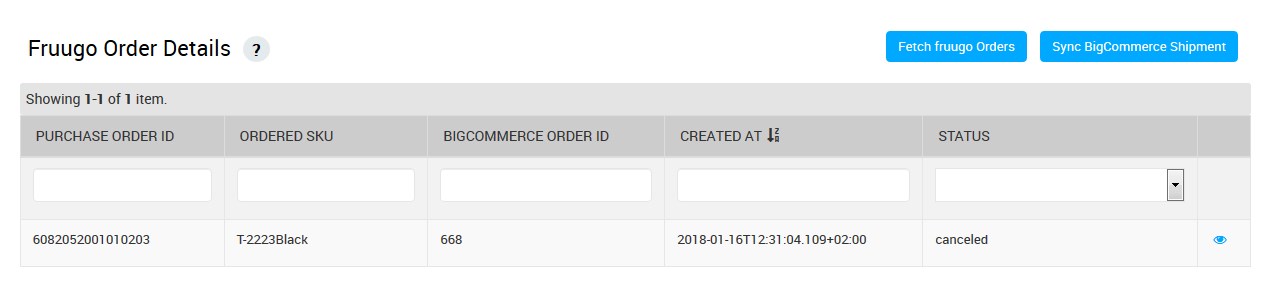
- To fetch the new orders from fruugo.com, click the Fetch Fruugo Orders button.
The new orders if available are fetched from fruugo.com and are listed on the page and a success message appears. If the new order is not created on Fruugo, then the relevant message appears on the page. - To update the shipment information of the order on fruugo.com, click the Sync BigCommerce Shipment button.
The shipment information is updated successfully and a success message appears on the page. If there is no order ready to ship, then the relevant message appears on the page. - To view the current order details, do the following steps:
- Scroll down to the required sales order.
- In the respective row of the sales order, click the View
 icon.
icon.
The page appears as shown in the following figure:
All the details of the current order appear on this page. - Click the Close button to close the current page.
×












