
6.1.Edit the Product Information ↑ Back to Top
To edit the product information
- Go to the Fruugo Marketplace Integration App.
- On the top navigation bar, click the Products menu.
The menu appears as shown in the following figure: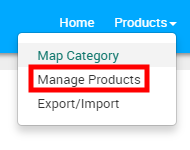
- Click Manage Products.
The Manage Products page appears as shown in the following figure:
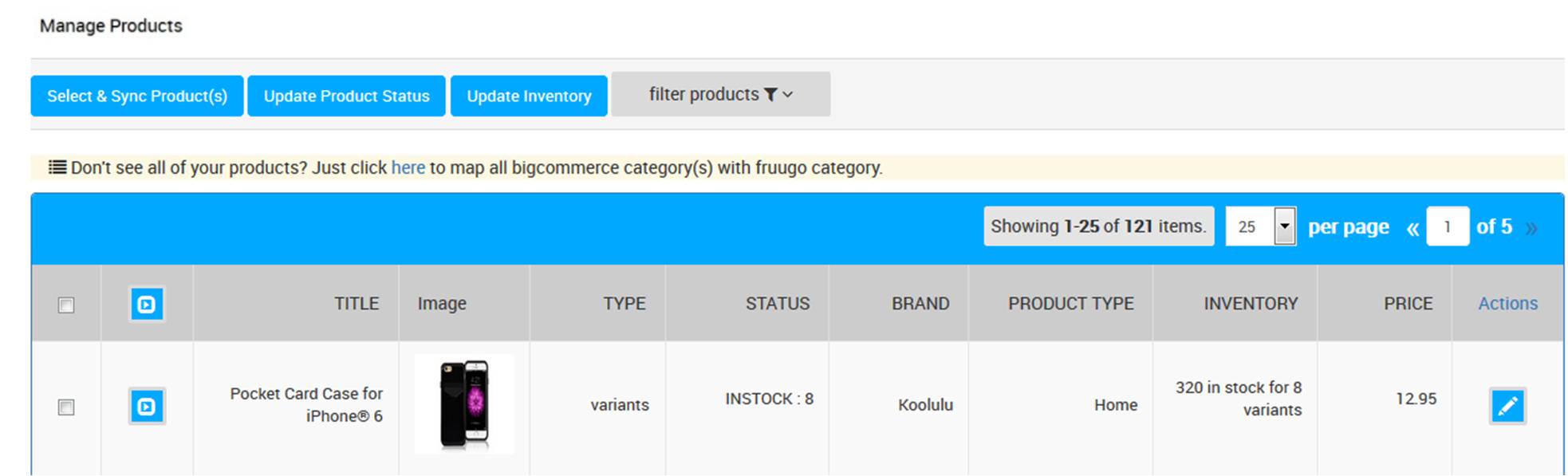 On this page, all the products are listed with all the details except those whose Product Type is not mapped with the Fruugo Category.
On this page, all the products are listed with all the details except those whose Product Type is not mapped with the Fruugo Category. - Scroll down to the required product.
- In the Action column, click the corresponding Edit
 icon.
icon.
The page appears as shown in the following figure:
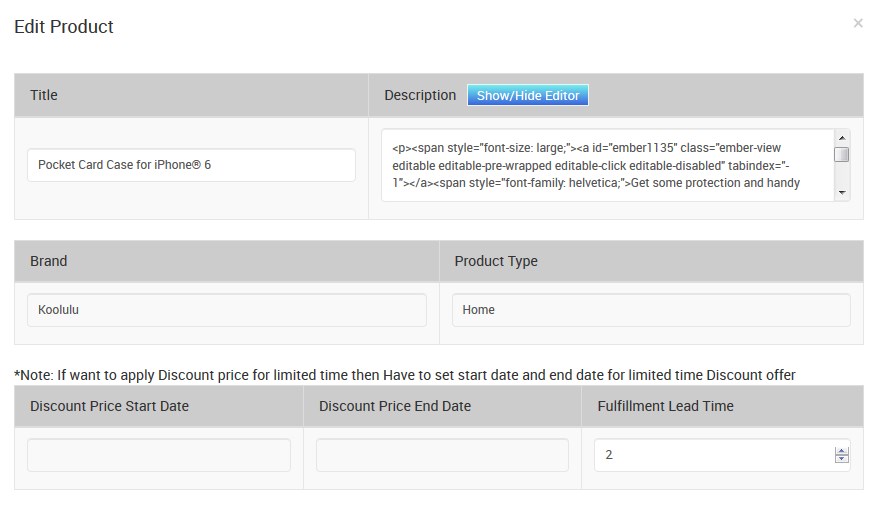
- Make the changes in the required fields.
- To make the changes in the Description area if required, do the following steps.
- Click the Show/Hide Editor button.
Make the changes required. - Again click the Show/Hide Editor button to close the editor.
- Click the Show/Hide Editor button.
- Scroll down to the Variants grid to make the changes if required.
The Grid appears as shown in the following figure:
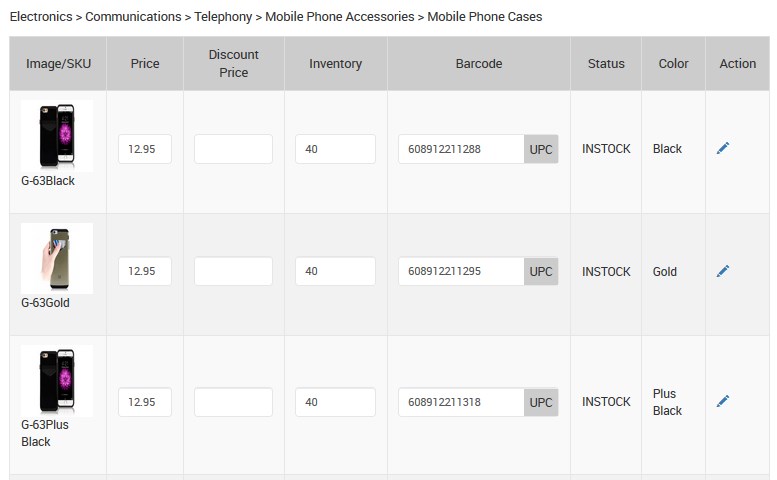
- In the Action column of the respective row, click the Edit icon.
The Edit Variant page appears as shown in the following figure:

- Make the changes in the required fields, and then click the Save button.
- Click the Close button to go back to the Edit Product page.
- In the Action column of the respective row, click the Edit icon.
- On the Edit Product page, scroll down to save the changes made in the product or to sync the edits with the store.
- To synchronize the product edits with the store, click the Sync With Store button.
- To save the product edits, click the Save button, and then click the Close button.
×












