
6.5.Bulk Upload Selected Products ↑ Back to Top
To upload the selected products in bulk
- Go to the Fruugo Marketplace Integration App.
- On the top navigation bar, click the Products menu.
The menu appears as shown in the following figure:
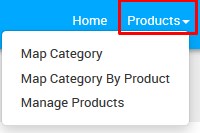
- Click Manage Products.
The Manage Products page appears as shown in the following figure:
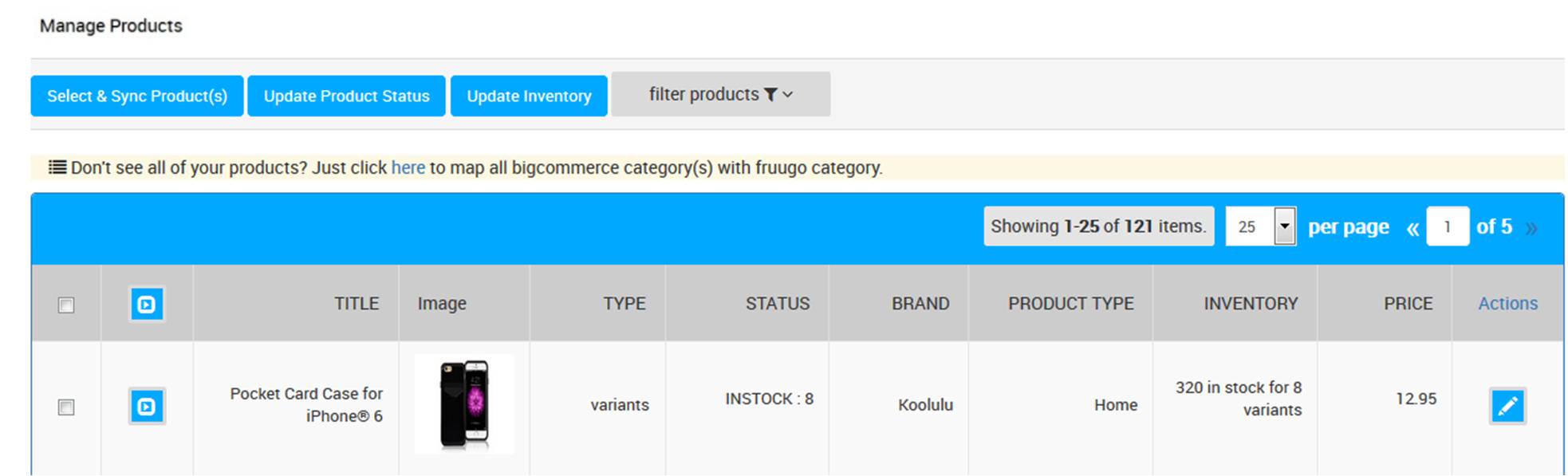
- Select the check boxes associated with the required products to upload.
The bulk action menu appears as shown in the following figure:

- Select Upload Products, and then click the Submit button.
The Product Upload page appears as shown in the following figure:

Note: If there is an error in the product upload, then it appears on the page. Otherwise, a success message appears. - Click the Back button to go back to the Manage Products page.
It there is an error in products upload then the Error icon appears in the Action column of the respective product row as shown in the following figure:
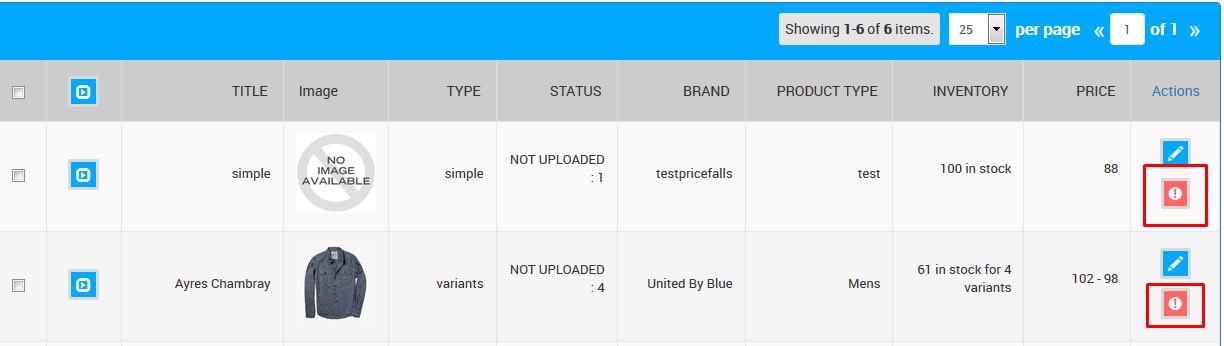
- Click the Error
 icon.
icon.
A dialog box appears as shown in the following figure:
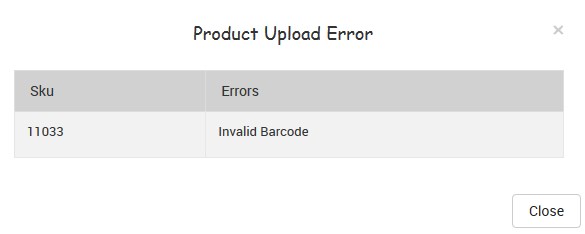
- View the error details and click the Close button to close the dialog box.
- Correct the issues and re-upload the products.
×












