- Overview of the App
- Registration & Sign In on app
- Onboarding Process
- Authenticate your Salesforce Commerce Account Details on app
- How to get Account Manager Client ID from Salesforce Commerce?
- How to get Account Manager Secret Key from Salesforce Commerce?
- How to get Sub Domain URL from Salesforce Commerce?
- How to configure API Client?
- How to get Short Code, Organization ID, and Site ID from Salesforce Business Manager
- Business Manager User ID and Business Manager User Password
- Complete Onboarding Step 1: Verify your credentials on app
- Connect Facebook Account with the app
- Configure Category and Attribute Mapping on app
- Authenticate your Salesforce Commerce Account Details on app
- Dashboard
- Profile Tab
- Products Tab
- Orders Tab
- How to sync orders from Meta Commerce Platforms to Salesforce Store?
- What are the different order statuses?
- How to search for orders?
- What are the order fields?
- What are the additional fields?
- How to fetch orders?
- What is displayed under Order Details?
- How to map skipped orders?
- How to manage pending orders?
- Configurations Tab
- Activities Tab

3.1.2.1.1.2.1.How to create a new Facebook Page ↑ Back to Top
In case you are new to the Meta business and you do not have an existing page on Facebook, you can create a new Facebook page and then connect it with the website.
You can create a new page for your Facebook account in two ways:
- From the Facebook panel at https://www.facebook.com/pages/create/?ref_type=hc
- From the Commerce Manager
*Note: To create a new Facebook page for your business, you need the Page type and desired product category to convert the same into a Shop. Check detailed page requirements here
The process is simple and you can carry it out within the app itself by simply clicking on “Create New” as shown below:
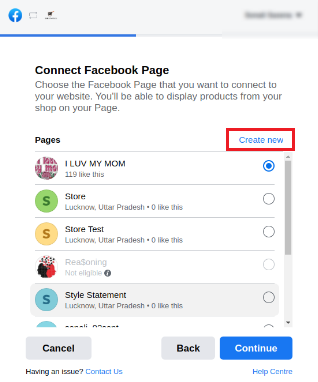
×












