- Overview
- Getting Started
- How To Install the Walmart Integration App
- How to get Walmart API keys?
- Configuration setup for Walmart Mexico Integration
- Dashboard of the App
- Profiling for Walmart MX
- Product management
- How to manage products?
- Filtering of products
- Sync Product With the Shopify Store
- Update SKU Status From Walmart
- Edit the Product Information
- View Walmart Products
- Upload Products from Shopify to Walmart
- Retire products from Walmart
- Update price on Walmart
- Update Inventory on Walmart
- Products Not In App
- Category and Attributes mapping
- Update Lag Time
- How to manage products?
- Import products for Walmart MX
- Walmart Feeds
- Orders management
- Ongoing Activities
- Walmart Other Configurations Settings
- Settings
- Seller Help
- User Profile

8.1.10.Products Not In App ↑ Back to Top
Products Not in App
Here you will find the list of products that are not there on your Shopify store. The following can be the reasons:
- SKU on the Shopify store is different than the SKU on Walmart.
- SKU is now deleted from the Shopify store.
- SKU is directly created on Walmart and not on the Shopify store.
Retire products
To Retire products, follow the steps given below:
- Go to the Walmart Integration App.
- Click the Product menu.
- Click Manage Products. The following page opens up:
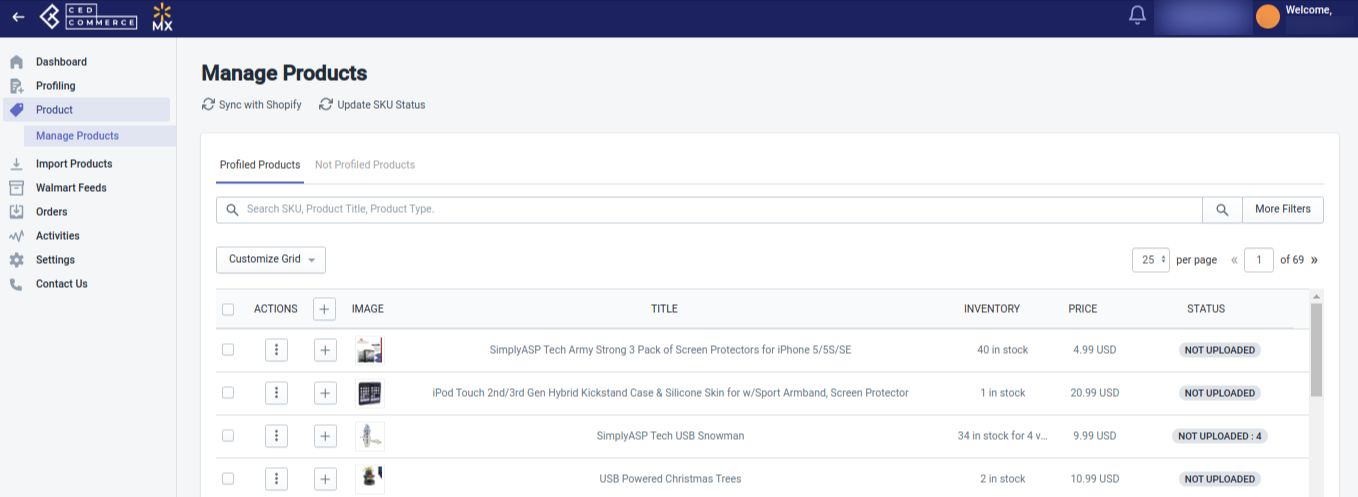
- Now click Products Not In-App.
- For selected products, select the checkbox on the left side of the product grid corresponding to the products that you want to retire/remove from walmart.com. If you want to retire/remove all products, then click “Select all 25+ items“.
- After selecting the products, select “Retire Product” from the “Select bulk action” drop-down.
- Click the Action button.
Note:
- Sellers can either create these products on their Shopify store or Retire these products if they wish to sell them on Walmart.com.
- If the products are not retired or created on the Shopify store, you will get failed orders for these products.
×












