
4.Manage Walmart Category ↑ Back to Top
The Prestashop store owner can perform the following tasks:
- Map the Walmart Categories to the Prestashop Categories
- View the Walmart Attributes and the Variant Attributes of the selected category
- Set the default value of the attribute of the selected mapped category for all products
To map the Walmart categories to the Prestashop categories
- Go to the Prestashop Admin panel.
- On the left navigation bar, move the cursor over the Walmart Integration menu, and then click Walmart Category.
The Walmart Category page appears as shown in the following figure:

- In the Parent Category list, select the required Walmart category.
All the sub-categories of the selected parent category appear on the page as shown in the following figure:
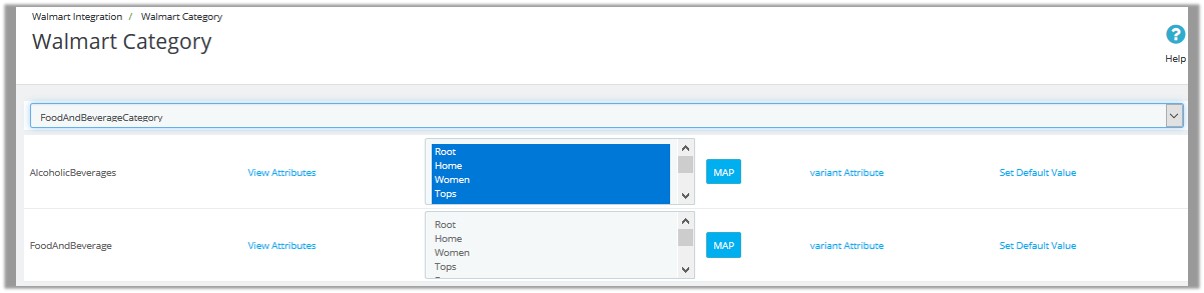
- In the Store Category list associated with the required subcategories, select the required store category.
- Click the Map button associated with the selected category.
The selected categories are mapped.
To view the Walmart and Variant attributes
- Go to the Walmart Category page.
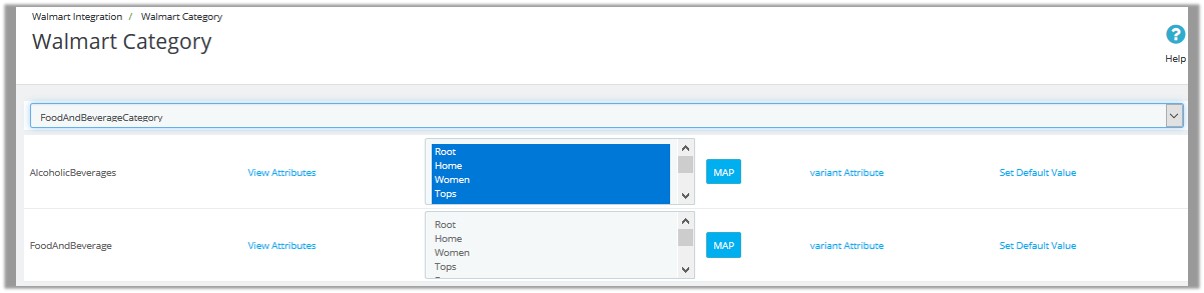
- To view the Walmart Attribute, click the View Attributes link associated with the required subcategory.
The page appears as shown in the following figure:
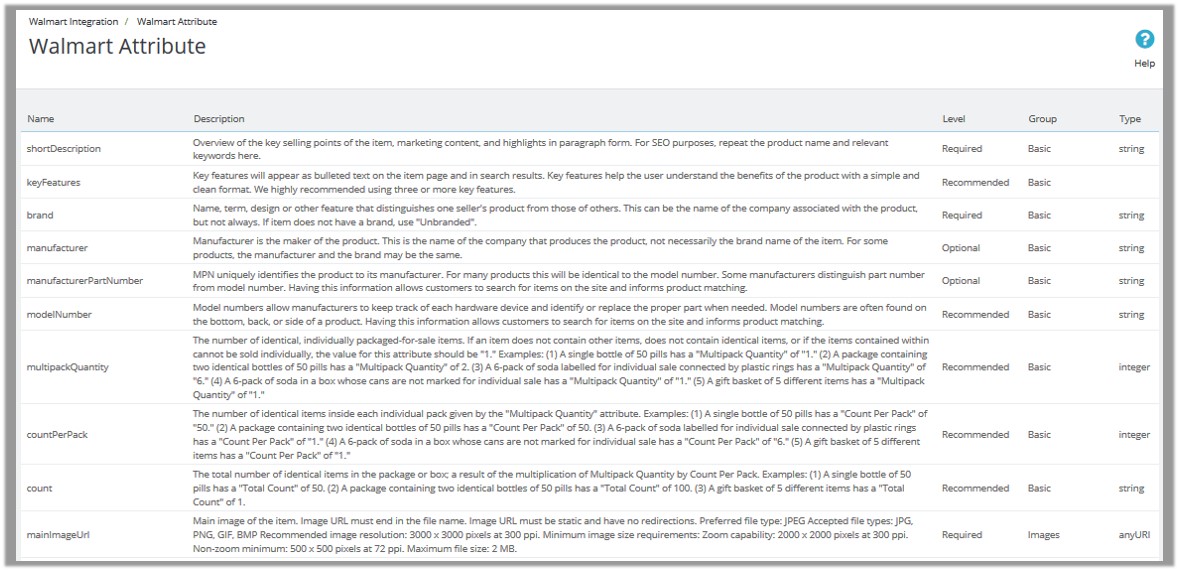
Note: Admin can also view the attributes from Walmart Attribute page link available on the Walmart Integration menu. - To view the Walmart Variant Attribute, click the variant Attribute link associated with the sub required category.
The page appears as shown in the following figure:
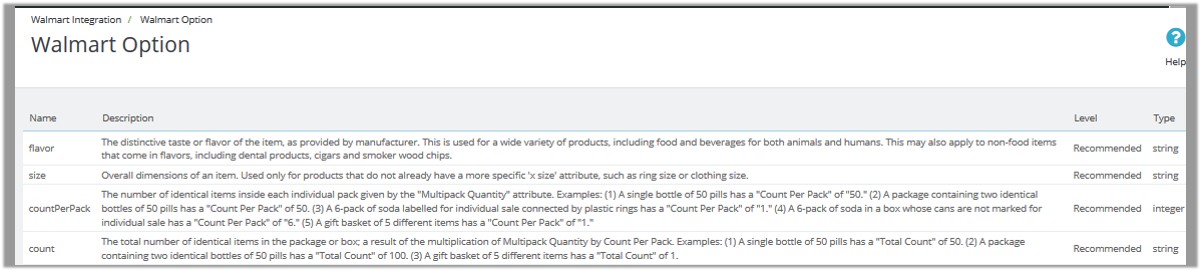
Note: Also can view from Walmart Option page link available on the Walmart Integration menu.
To set the default value of the attribute of the selected mapped category for all products
- Go to the Walmart Category page.
- In the Parent Category list, select the required category.
All the sub-categories of the selected parent category appear on the page as shown in the following figure:
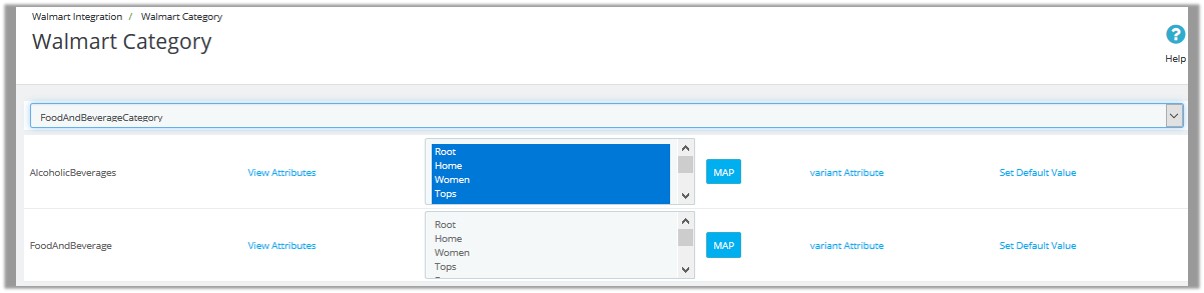
- Click the Set Default Value link associated with the required attribute.
Or
Set the default value of the attribute from Default Values page link available on the Walmart Integration menu.
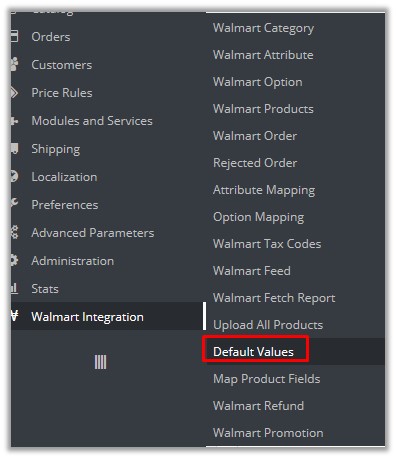
- On the left navigation bar, move the cursor over the Walmart Integration menu, and then click Default Values.
The page appears as shown in the following figure:
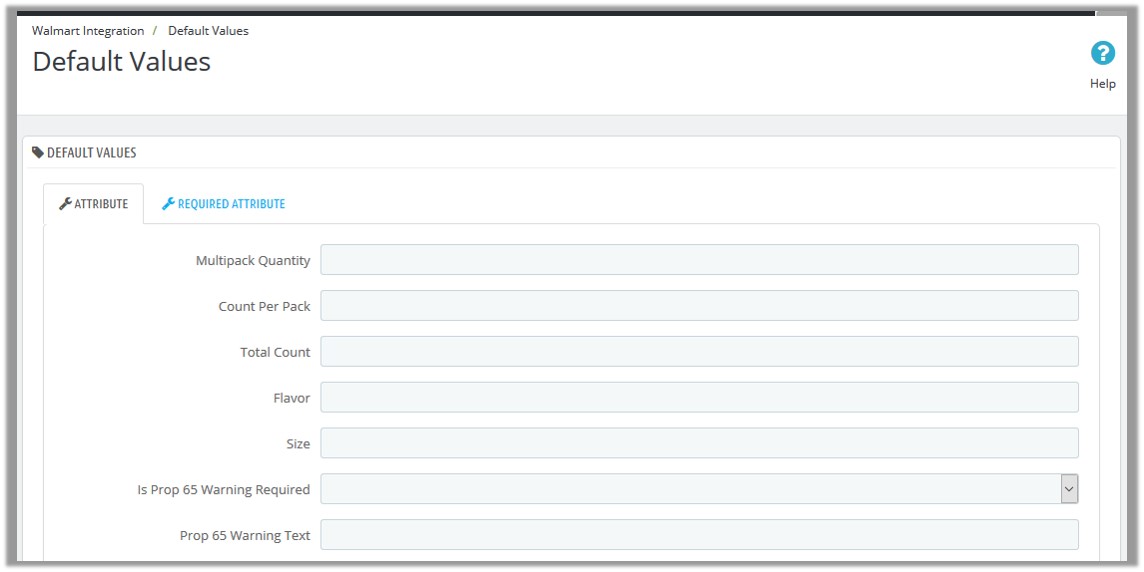
- On the left navigation bar, move the cursor over the Walmart Integration menu, and then click Default Values.
- Enter the corresponding values in the required fields, and then click the Save button.
×












