
5.Manage Walmart Attribute ↑ Back to Top
Admin view the attributes and map the attributes with the corresponding Walmart attributes.
To view the Walmart attributes
- Go to the Prestashop Admin panel.
- On the left navigation bar, click the Walmart Integration menu.
The menu appears as shown in the following figure:
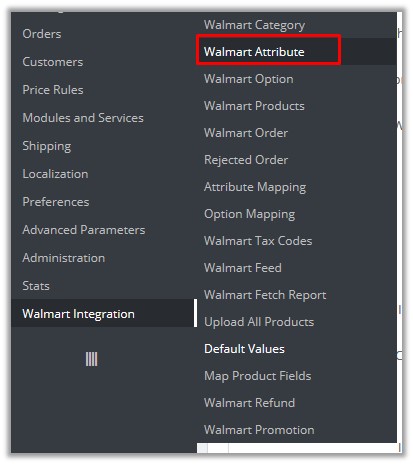
- Click Walmart Attribute.
The page appears as shown in the following figure: 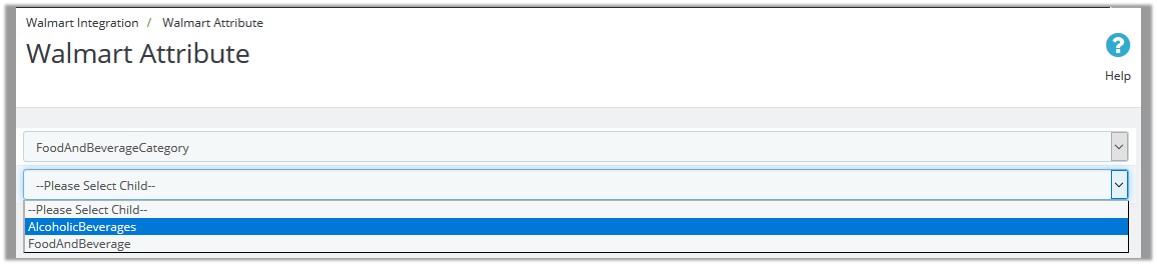 In the Parent Category list, select the required Walmart category.
In the Parent Category list, select the required Walmart category.
The Child Category list appears.- In the Child Category list, select the required sub category of Walmart.
The corresponding Walmart attributes associated with the selected subcategory appear.
To map the Walmart attributes with the Prestashop attributes
- Go to the Prestashop Admin panel.
- On the left navigation bar, click the Walmart Integration menu, and then click Attribute Mapping.
The Attribute Mapping page appears as shown in the following figure:
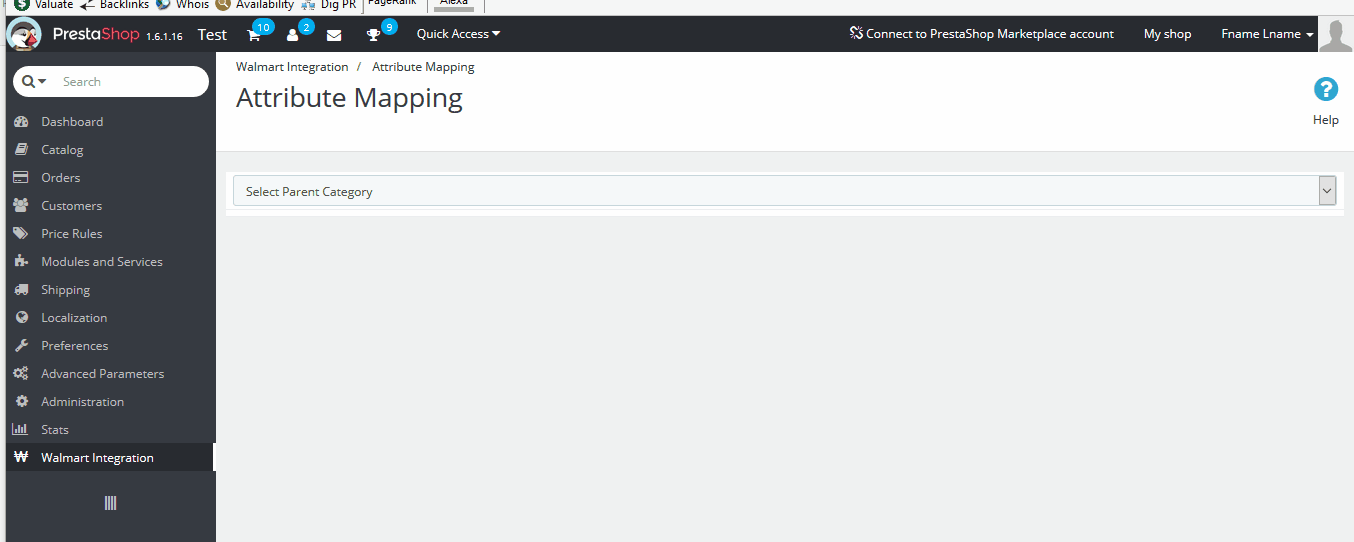
- In the Select Parent Category list, select the required category.
The Child Category list appears. - In the Child Category list, select the required sub category of Walmart.
The page appears where the admin can map the store attributes to the Walmart attributes. - Click the MAP ATTRIBUTE button.
Both the Store Features list and Walmart Attribute list appear to select the respective store attributes and the Walmart attributes for the attribute mapping. - In the Store Features list, select the required store attribute to map.
- In the Walmart Attribute list, select the required Walmart attribute to map.
- Repeat the procedure to map more attributes, if required.
- Click the SAVE MAPPING button.
To unmap the mapped attributes
- Click the Remove button associated with the required mapped attributes.
×












