- Overview
- Retrieve API Credentials from the Walmart Seller Account
- Walmart Integration Configuration Settings
- Manage Walmart Mexico Category to Prestashop Category
- Manage Categories and Attributes
- Manage Walmart Mexico Profile
- Walmart Products
- Manage Walmart Orders
- Manage Walmart Rejected Orders
- Option Mapping
- Walmart Products Feed
- Walmart Offers Feed

3.Walmart Integration Configuration Settings ↑ Back to Top
After obtaining the Consumer Id and the Private Key from the Walmart Seller account, the Prestashop store owner has to paste them on the Walmart Integration page of the admin panel of the merchant.
To Set up the Walmart Integration settings in the Prestashop Admin panel
- Go to the Prestashop Admin panel.
- On the left navigation bar, click the MODULES menu.
The menu appears as shown in the following figure:
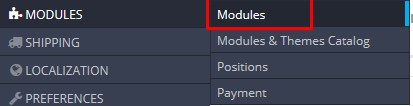
- Click Modules.
The MODULES LIST page appears as shown in the following figure:
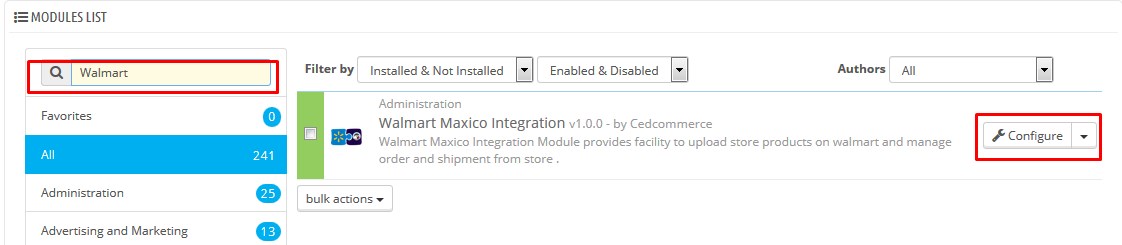
- In the Search box, enter the Walmart Mexico Integration module name.
The Walmart Mexico Integration module appears in the right panel. - Click the Configure button.
The Configure Walmart Integration page appears as shown in the following figure:
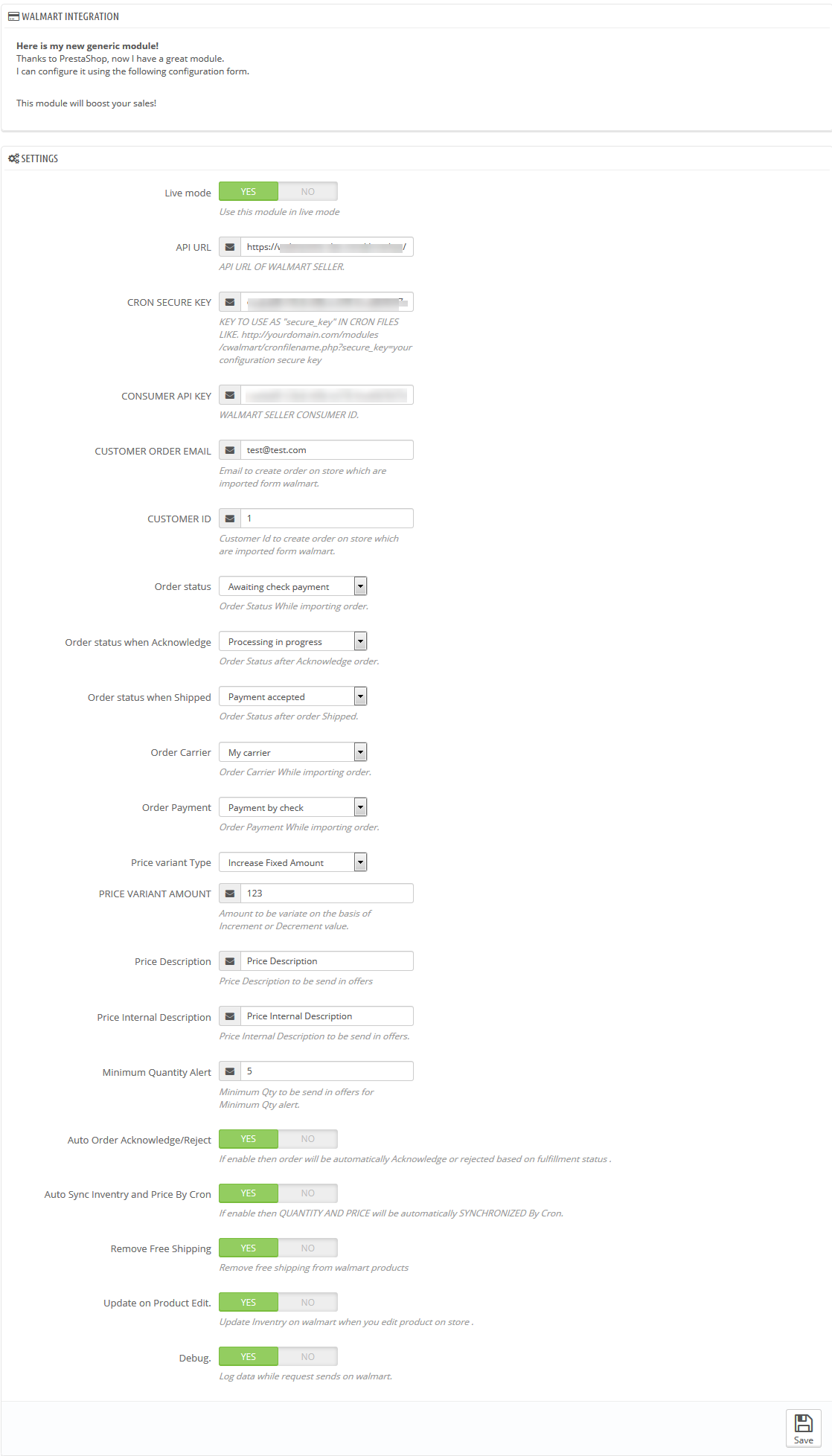
- Click the Yes button next to the Live mode field to use the module in the live mode.
- In the API URL box, enter the API URL of Walmart Seller.
- In the CRON SECURE KEY box, enter the configuration secure key.
- In the CONSUMER API KEY box, paste the corresponding values of the CONSUMER ID field copied from the Walmart seller account.
- Enter the required options or values in the following fields:
- CUSTOMER ORDER EMAIL: Enter the email Id to intimate that the orders created in the store are imported from Walmart.
- CUSTOMER ID: Enter the Customer Id to intimate that the orders created in the store are imported from Walmart.
- Order Status: In the list, select the required Order Status while importing order.
- Order status when Acknowledge: In the list, select the required Order Status after order acknowledgment.
- Order status when Shipped: In the list, select the required Order Status after the order Shipment.
- Order Carrier: In the list, select the required Order Carrier while importing order.
- Order Payment: In the list, select the required Order Payment while importing order.
- Tax Code For All Products: Enter 7 digit product tax code. For more information, see Walmart Tax Codes.
- Fullfillmentlag Time: Enter the number of days to fulfill the inventory when the product is out of stock.
- PRICE VARIANT AMOUNT: Enter the amount to vary on the basis of Increment or Decrement value.
- Price Description: Price Description that the store owner can use to send in offers.
- Price Internal Description: Price Internal Description that the store owner can use to send in offers.
- Minimum Quantity Alert: Minimum qauantity that the store owner can use to send in offers for minimum qauantity alert.
- Click the Yes or No button to enable or disable the corresponding features:
- Auto Order Acknowledge/Reject: Enables to automatically acknowledge or reject the order based on fulfillment status.
- Auto Sync Inventory and Price By Cron: Enables the auto synchronization of quantity and price of the products based on Cron settings.
- Remove Free Shipping: Removes free shipping from Walmart products.
- Update on Product Edit: Updates product quantity on Walmart after the changes are made related to the product quantity avialable in the store.
- Debug: Logs data while request sends on Walmart.
- Click the Save button.
×












