
4.eBay Account Settings ↑ Back to Top
This tab contains the information about entering the eBay Account details so as to synchronize your items at Prestashop store with a specific eBay account.
To set up the eBay account settings in the PrestaShop Admin panel
- Go to the Prestashop Admin panel.
- In the left navigation panel, place cursor on eBay Prestashop Module menu.
The menu appears as shown in the following figure:
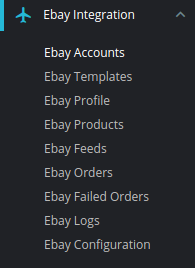
- Once you click the eBay accounts menu, the following page appears that contain certain details:
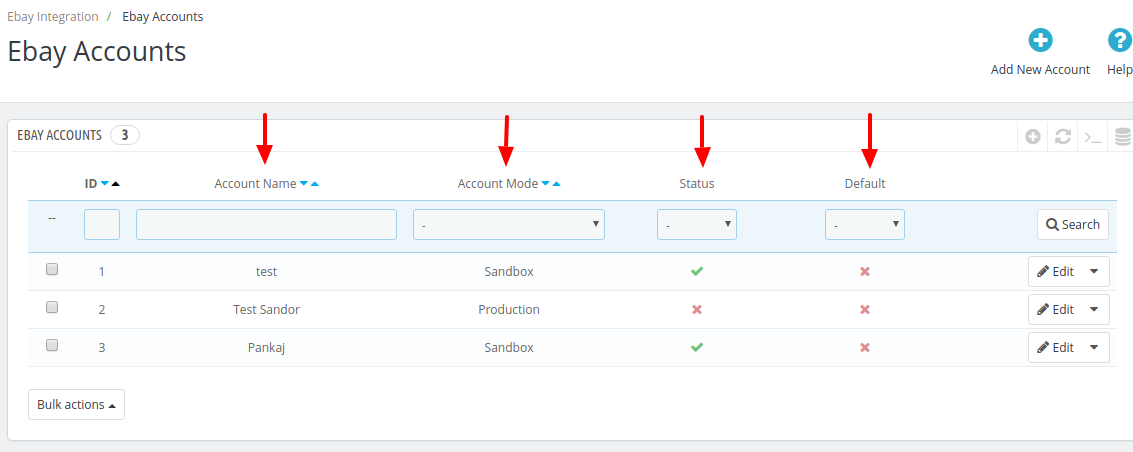
- Here you can see the details of the any existing eBay accounts, this page displays the account’s ID, Account Name, Account Status (whether it’s live or test), it’s status and default setting, also you can edit it as well.
Note: As eBay offers an account for different countries, a merchant may have different accounts for different countries.
- Also, you can Add New account,
- Click the button by the same name in the Top-right corner. Once you click it, the following page appears:
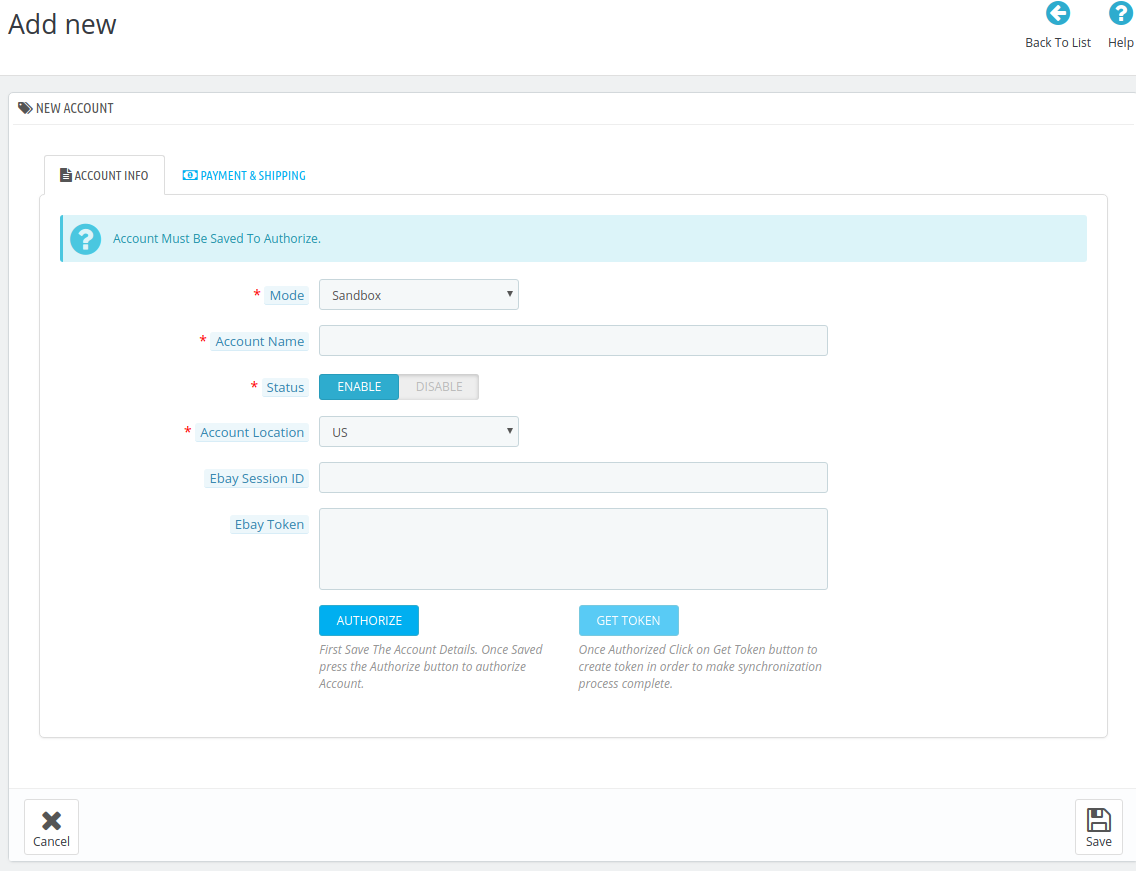
- In the New Account, do the following steps:
- In the Mode box, choose the Mode, Live/Sandbox
- In the Account Name box, enter the desired Account Name
- In the Status box, select Yes to enable the status
- In Account Location, choose the country for which the account has been issued from eBay
- Thereafter, Click on Save button on the bottom right corner of the screen.
- Once saved, click on Authorize button, the page will redirect you to eBay Developer account, then the accept the request from there.
- Once Accepted you will get the eBay Session ID, after getting eBay Session ID, click on the Get Token to receive the eBay Token.
[Note: The token is valid for one year] - Click Save to store the information
- Then come to the Payment and Shipment section
The page appears as shown in the following figure:
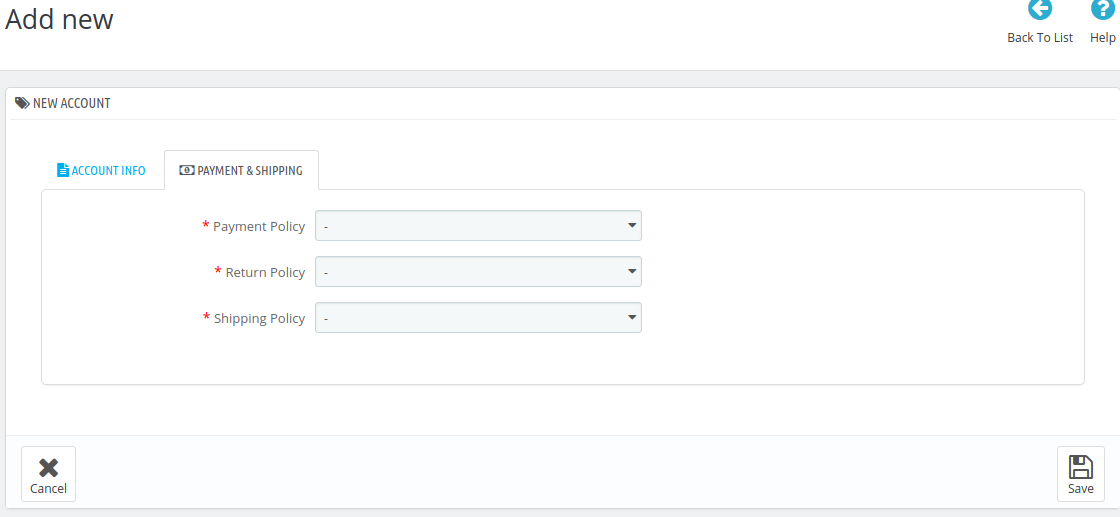
- In the Payment&Shipment option, do the following steps:
- In the Payment Policy, choose your payment policy.
- In the Return Policy, choose your return policy.
- In the Shipping Policy, choose your shipping policy.
- Click on Save button, to save the account information.
×












