
7.1.View Feeds ↑ Back to Top
After uploading the product on Sears or after updating the product inventory or the product price, the user can check the status of the feed from the Sears Feed Details page.
To view the product feeds status
- Go to Magento Admin Panel.
- On the Sears menu, point to Manage Feeds.
The menu appears as shown in the following figure:
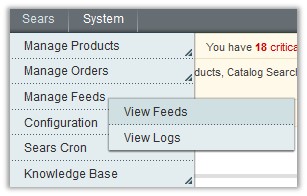
- Click View Feeds.
The Sears Feed Details page appears as shown in the following figure:
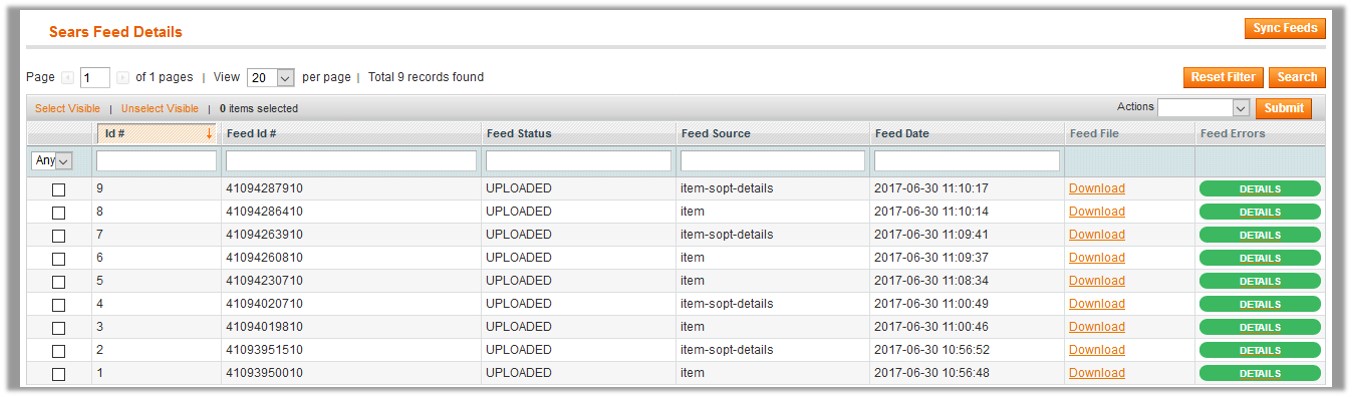
- Do the required one from the following tasks:
- View the status of the feed in the Feed Status column.
- To synchronize the feeds between Sears and Magento, click the Sync Feeds button.
Or
Select the check box associated with the required product and submit the Sync Feeds action. - To delete the feed, select the check box associated with the product and submit the Delete Feeds action.
- To view the product feed error, click the Error
 button or to view the details of the feed, click the
button or to view the details of the feed, click the 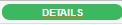 button.
button.
A dialog box appears as shown in the following figure:
Note: If the feed detail is not available, then the appears.
appears. - To download the Feed File, click the Download link appearing in the Feed File column.
- View the status of the feed in the Feed Status column.
×












