
2.Vendor Moip Payment Method Configuration Settings ↑ Back to Top
After the successful installation of the Moip Payment Method add-on in the Magento store, the admin has to set up the configuration settings required to enable the features of the add-on.
To configure the settings
- Go to the Admin panel.
- On the top navigation bar, move the cursor over the System menu and then click Configuration.
The Configuration page appears. - In the left navigation panel, click the Payment Methods menu.
In the right panel, the Payment Methods page appears as shown in the following figure:
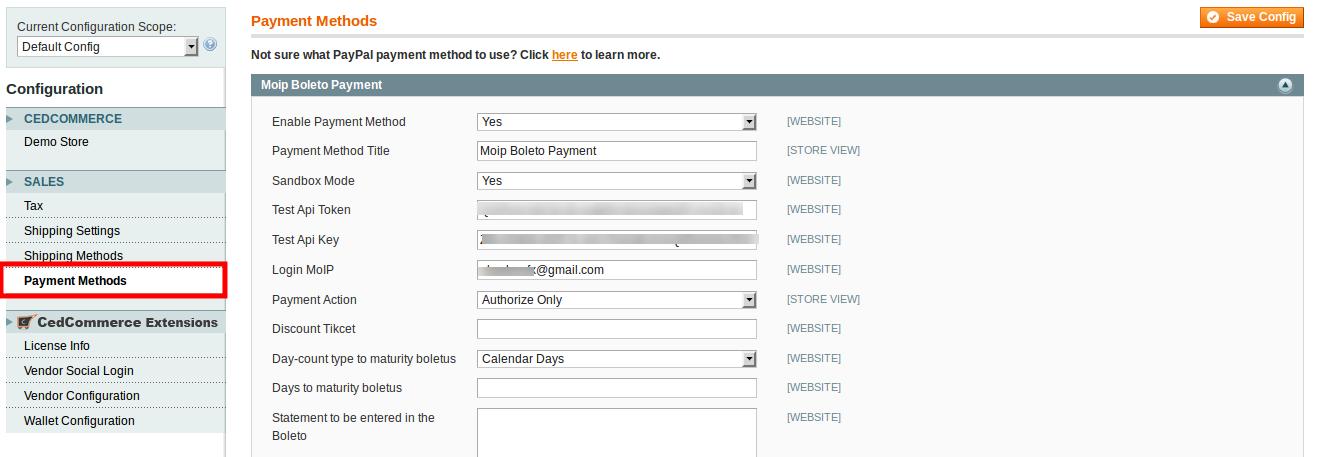 Note: Boleto payment type is a simple bank transfer payment method.
Note: Boleto payment type is a simple bank transfer payment method. - Under the Moip Boleto Payment section, do the following steps:
- In the Enable Payment Method list, select Yes.
- In the Payment Method Title box, enter Moip Boleto Payment.
- In the Sandbox Mode list, select Yes.
Note: Sandbox environment is used for the testing purpose. - In the Test Api Token box, enter the provided API token value.
- In the Test Api Key box, enter the provided API Key value.
- In the Login MoIP box, enter the Moip Account Id.
- In the Payment Action list, select the required payment mode.
- In the Discount Ticket box, enter the ticket value if any.
- In the Day-count type to maturity boletus list, select the required option.
- In the Days to maturity boletus box, enter the number required days.
- In the Statement to be entered in the Boleto box, enter the required statement.
- Scroll down to the Moip Credit Card Payment section.
The section appears as shown in the following figure:
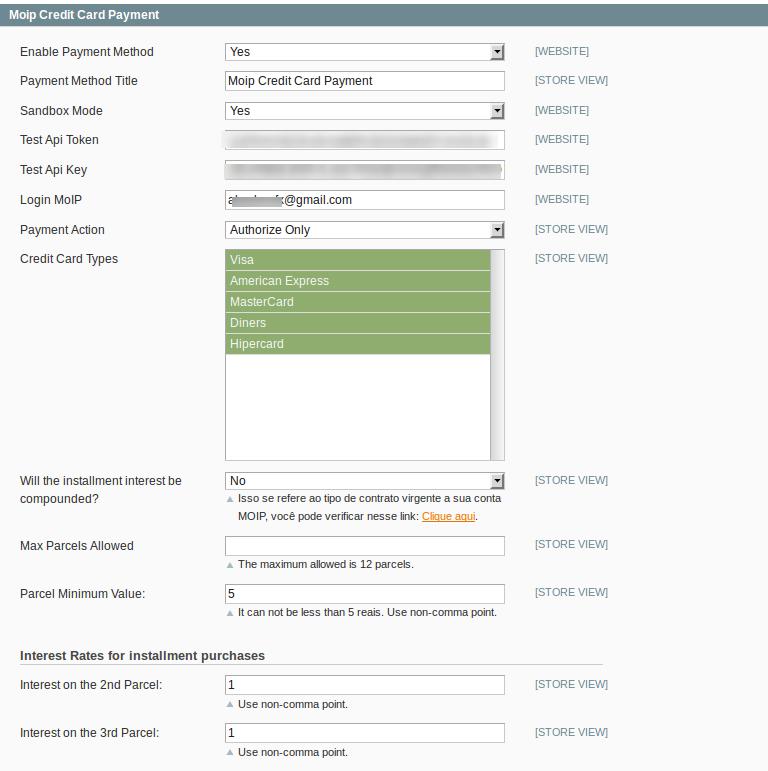
Note: Credit card works in a similar way as any other credit card for other payment methods supported by CedCommerce. - Under the Moip Credit Card Payment section, do the following steps:
- In the Enable Payment Method list, select Yes.
- In the Payment Method Title box, enter Moip Credit Card Payment.
- In the Sandbox Mode list, select Yes.
Note: Sandbox environment is used for the testing purpose. - In the Test Api Token box, enter the provided API token value.
- In the Test Api Key box, enter the provided API Key value.
- In the Login MoIP box, enter the Moip Account Id.
- In the Payment Action list, select the required payment mode.
- In the Credit Card Types list, select the required options.
- In the Will the installment interest be compounded? list, select the required option.
- In the Max Parcels Allowed box, enter the required number of parcels.
Note: The entered value should be less than or equal to 12. - In the Parcel Minimum Value box, enter the required value.
Note: The entered value should not be less than 5. - Under Interest Rates for installment purchases, enter the rate of interests on each parcel in the respective boxes.
- Click the Save Config button.
×












