
5.1.Submit Actions on the Selected Products of the same Profile ↑ Back to Top
Admin can submit the following actions for the selected products:
- Validate Products: To validate the product before uploading it to the fruugo.com. It displays the corresponding validation error if any. If there is no error, it confirms that the product is ready to upload.
- Validate & Upload Products to Frugo: To validate the product before uploading it on the fruugo.com. It displays the corresponding validation error for all the products if any. If there is no error, then it validates the selected products and then uploads them to the fruugo.com.
To validate products of the same profile
- Go to the Magento Admin panel.
- On the top navigation bar, point to the Fruugo menu.
The menu appears as shown in the following figure:
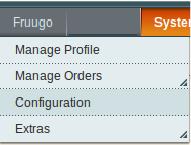
- Click the Manage Profile menu.
The Fruugo Profile Listing page appears as shown in the following figure:
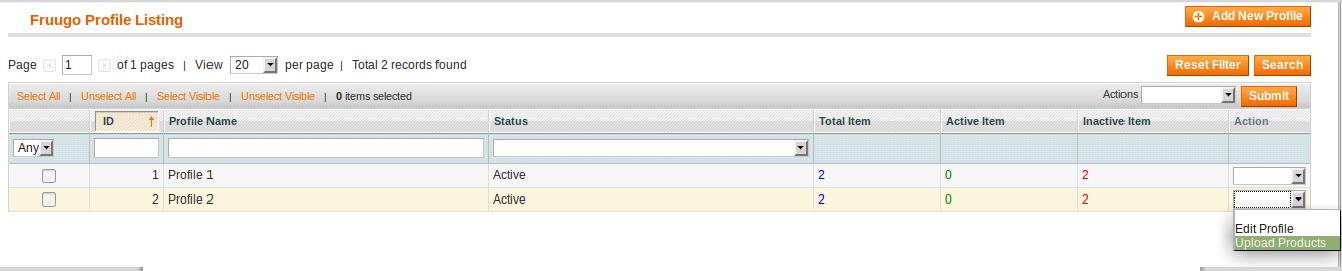 On this page, all the available profiles are listed.
On this page, all the available profiles are listed. - Scroll down to the required profile.
- In the Action column, click the arrow button, and then click Upload Products.
The Product Manager page appears as shown in the following figure:
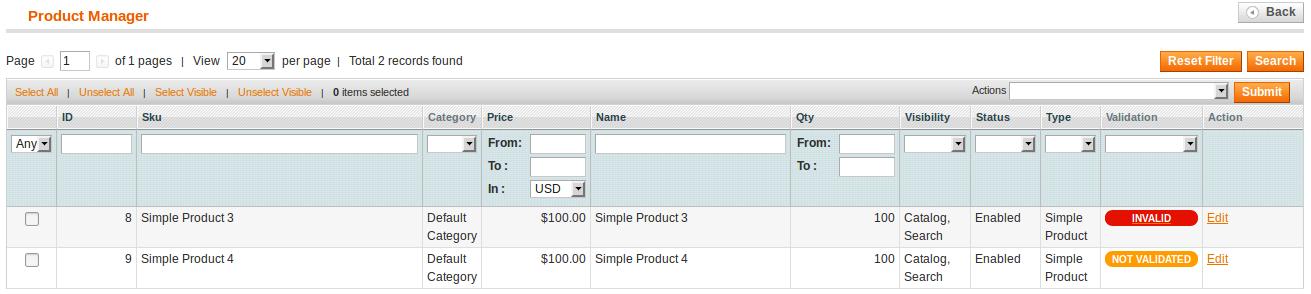
- Select the check boxes associated with the required products.
- In the Actions list, click the arrow button.
A list appears as shown in the figure.

- In the Actions list, select the Validate Products option, and then click the Submit button.
The validation process appears as shown in the following figure:
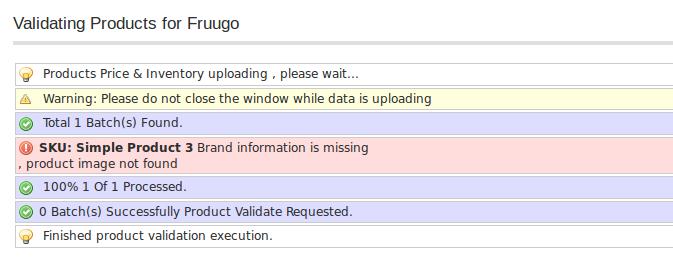
Note: If there is an error in the product validation, then it appears on the page and the Invalid button appears under the corresponding Validation column displayed on the Product Manager page. Otherwise, a success message appears. - Click the Back button to go back to the Product Manager page.
- Correct the issues and then again repeat the process of validating the selected products.
To validate and upload products of the same profile
- Go to the Magento Admin panel.
- On the top navigation bar, point to the Fruugo menu.
The menu appears as shown in the following figure:
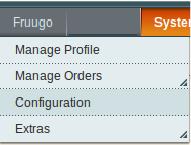
- Click the Manage Profile menu.
The Fruugo Profile Listing page appears as shown in the following figure:
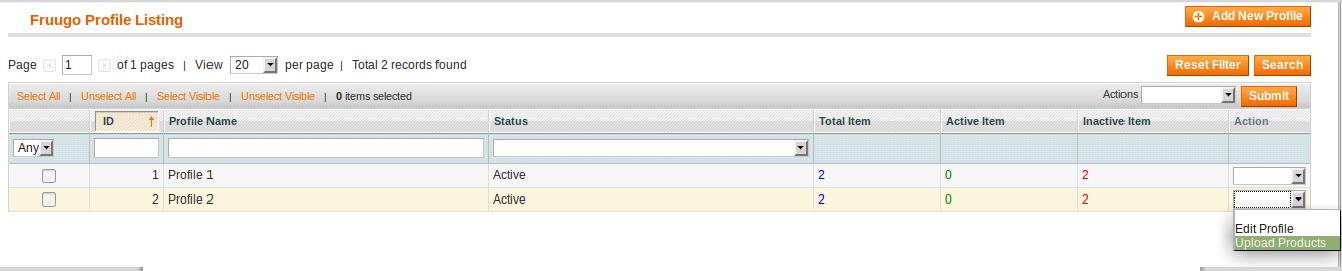 On this page, all the available profiles are listed.
On this page, all the available profiles are listed. - Scroll down to the required profile.
- In the Action column, click the arrow button, and then click Upload Products.
The Product Manager page appears as shown in the following figure:
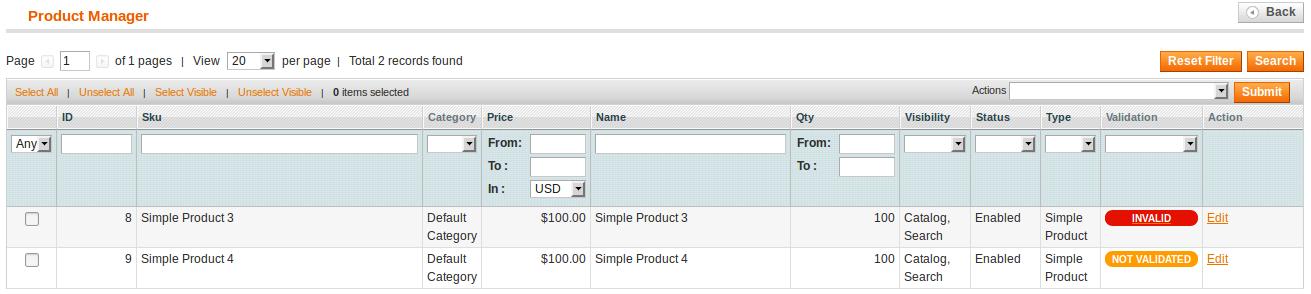
- Select the check boxes associated with the required products.
- In the Actions list, click the arrow button.
A list appears as shown in the figure.

- In the Actions list, select the Validate & Upload Products to Fruugo option, and then click the Submit button.
The Validation and Products Upload process appears as shown in the following figure:
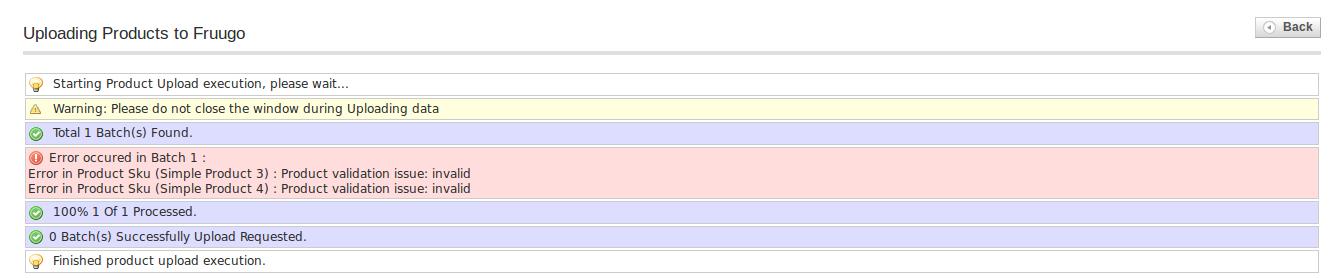 Note: If there is an error in the product validation and upload, then it appears on the page and the Invalid button appears under the corresponding Validation column displayed on the Product Manager page. Otherwise, a success message appears.
Note: If there is an error in the product validation and upload, then it appears on the page and the Invalid button appears under the corresponding Validation column displayed on the Product Manager page. Otherwise, a success message appears. - Click the Back button to go back to the Product Manager page.
- Correct the issues and then again repeat the process of validating and uploading the selected products.
×












