
4.Denomination Rules ↑ Back to Top
On the Denomination Rules page, admin can create the rules for the discount coupons that are applicable when the front-end users generate discount coupons.
The admin can perform the following tasks:
To view the existing rules
- Go to the Admin Panel.
- On the left navigation bar, click the REFER A FRIEND menu, and then click Denomination Rules.
The Denomination Rules page appears as shown in the following figure:
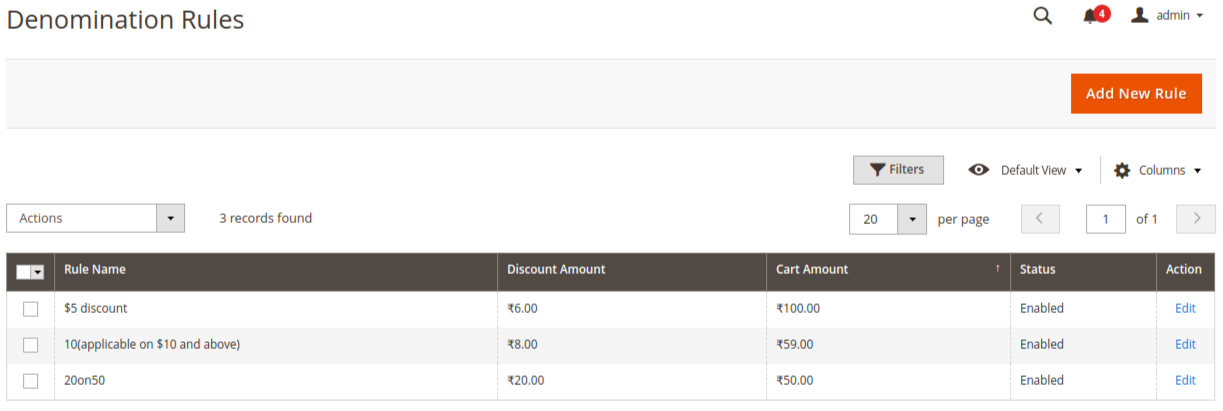
The admin can view the following information on this page:- Rule Name: Name of the rule defined.
- Discount Amount: The amount assigned to a discount amount when the user purchases the products on the specific amount that the admin defines while creating the rule.
- Cart Amount: The total purchase amount.
- Status: Status of the denomination rule whether it’s enabled or disabled.
To add a new rule
- Go to the Admin Panel.
- On the left navigation bar, click the REFER A FRIEND menu, and then click Denomination Rules.
- Click the Add New Rule button.
The Add Discount Denomination Rule page appears as shown in the following figure:
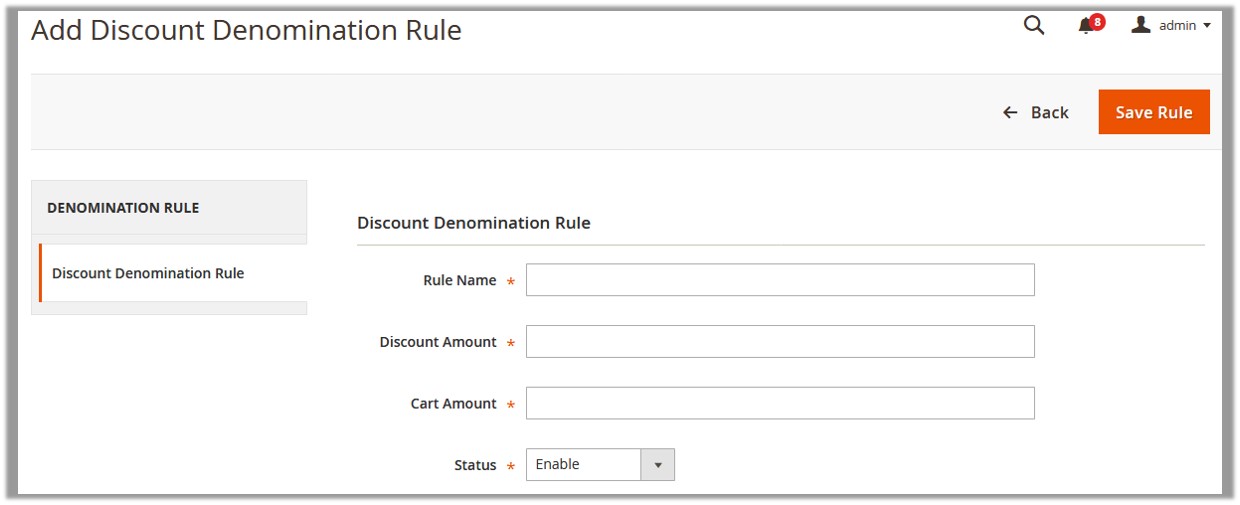
- In the Rule Name box, enter the name of the rule.
- In the Discount Amount box, enter a discount amount.
- In the Cart Amount box, enter the purchase amount on which the rule applies.
- In the Status list, select Enable to enable the rule.
- Click the Save Rule button.
To edit the existing rule
- Go to the Admin Panel.
- On the left navigation bar, click the REFER A FRIEND menu, and then click Denomination Rules.
- Scroll down to find the required rule for editing.
- In the Action column, click the Edit link.
The editing page appears. - Make the changes as per the requirement, and then click the Save Rule button.
×












