
5.2.Rent Per Day Booking ↑ Back to Top
To book the Rent Per Day Booking type product
- On the Bookings menu, click Rent Per Day.
The page appears as shown in the following figure:
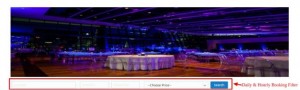 The search criteria for the rent per day booking are as follows:
The search criteria for the rent per day booking are as follows:
- Location
- Check In
- Check Out
- Choose Price.
- Enter the required values in the fields and then click the Search button.
Available products based on the search criteria are displayed.
- Move the cursor over the Rent Per Day booking product to select it.
The view of the selected product appears as shown in the following figure:
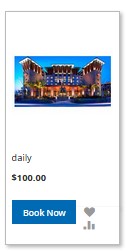
- Click the Book Now button.
The Product view page appears as shown in the following figure:
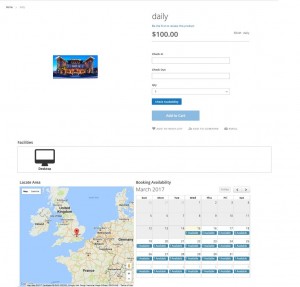 Location is also displayed just below the Location Map as shown in the following figure:
Location is also displayed just below the Location Map as shown in the following figure:
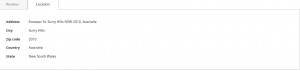
- In the Search form, do the following steps:
- Enter the values in the Check In and Check Out fields.
- Click the Check Availability button.
On availability, the product view appears as shown in thefollowing figure:
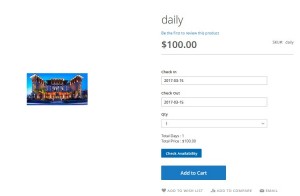 Note
Note : In case of non-availability, based on the search criteria, the message appears as:
: In case of non-availability, based on the search criteria, the message appears as:
Available quantity for 2017-03-15 is 0.
- Enter the values in the Check In and Check Out fields.
- Click the Add to Cart button.
The Product is added to the cart.
Now, the user can Check Out for the book the product by paying the amount of the product.
×












