
6.Manage Shipment ↑ Back to Top
The Shipment feature of the add-on enables the vendors to ship the order and view the shipment details of all the shipped items.
To ship the order
- Go to the Vendor panel.
- On the left navigation bar, click the Manage Orders menu.
- The menu appears as shown in the following figure:
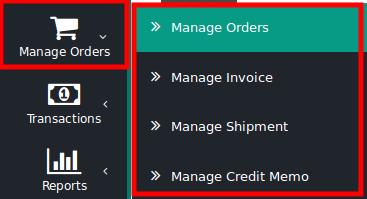
- Click Manage Orders.
The Order List page appears as shown in the following figure:
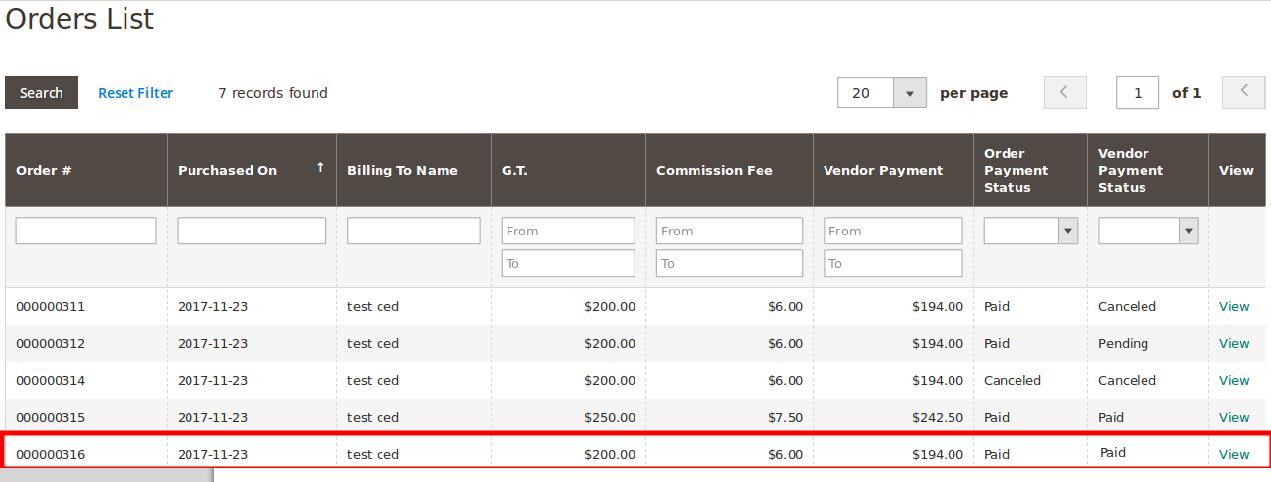
All the orders created are listed on this page. - In the View column, click the View link.
The Order View page appears as shown in the following figure:
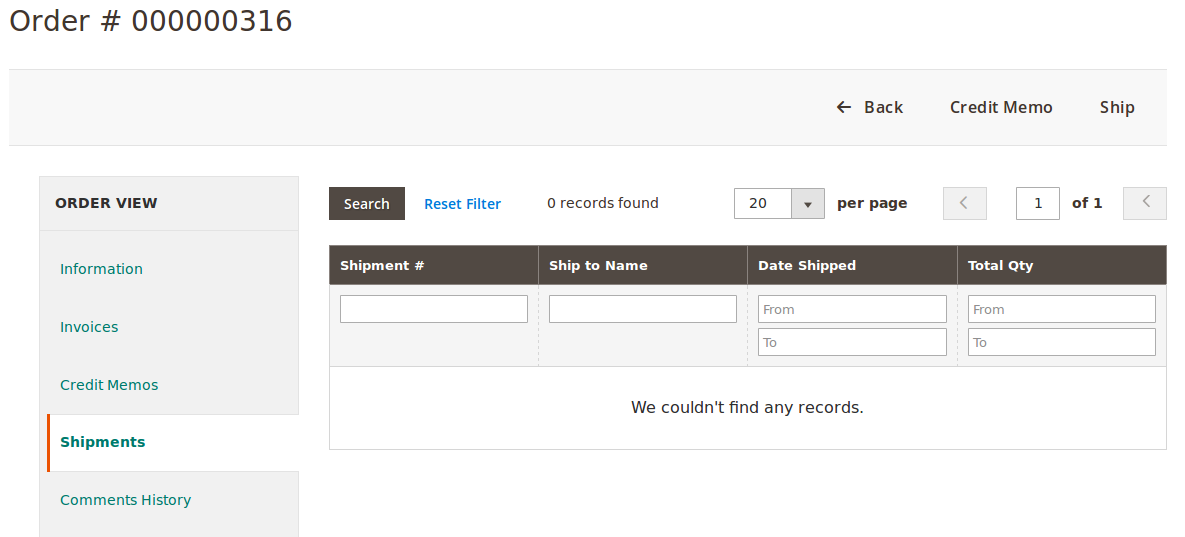
The Shipment area (right panel) of the page appears blank as no shipment is done yet. - On the top navigation bar, click the Ship button.
The New Shipment page appears as shown in the following figure:
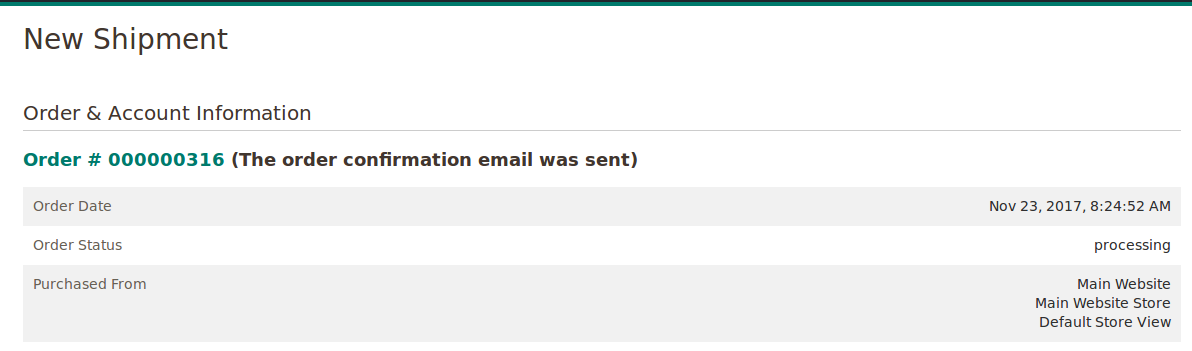
- Scroll down to the Shipment Total section.
The section appears as shown in the following figure:
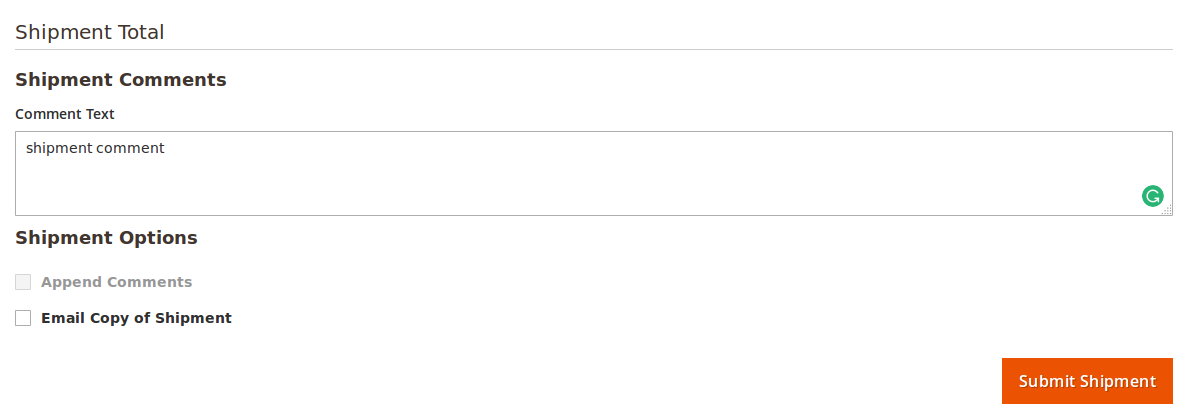
- In the Shipment Comments area, in the Comment Text box, enter the required comment.
- In the Shipment Options area, select the checkbox associated with the Email Copy of Shipment text to send the copy of shipment through email to the customers if required.
- Click the Submit Shipment button.
The shipment is created and a success message appears on the Order View page.
 Also, the created shipment is listed in the Shipments area (right panel) of the Order view page as shown in the following figure:
Also, the created shipment is listed in the Shipments area (right panel) of the Order view page as shown in the following figure: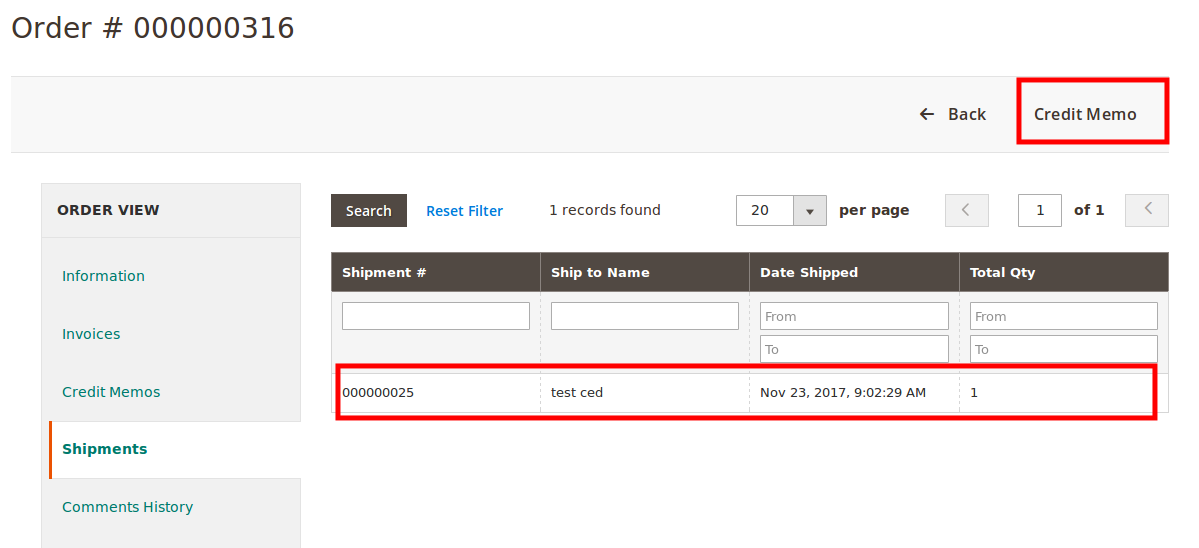 Once the Shipment is created, the Ship button disappears and only the Credit Memo button appears on the Order View page as highlighted. This is button is used to create the refund on customer request.
Once the Shipment is created, the Ship button disappears and only the Credit Memo button appears on the Order View page as highlighted. This is button is used to create the refund on customer request. - In the right panel, click the row of the shipment to view the details.
The vendor can also view the created shipment on the Shipment List page where all the shipments are listed.
To view the shipment listed on the Shipment List page
- Go to the Vendor panel.
- On the left navigation bar, click the Manage Orders menu.
- The menu appears as shown in the following figure:
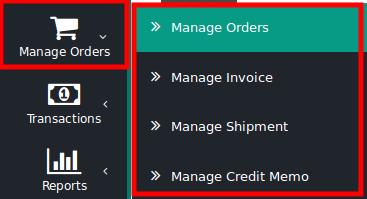
- Click Manage Shipment.
The Shipment List page appears as shown in the following figure:
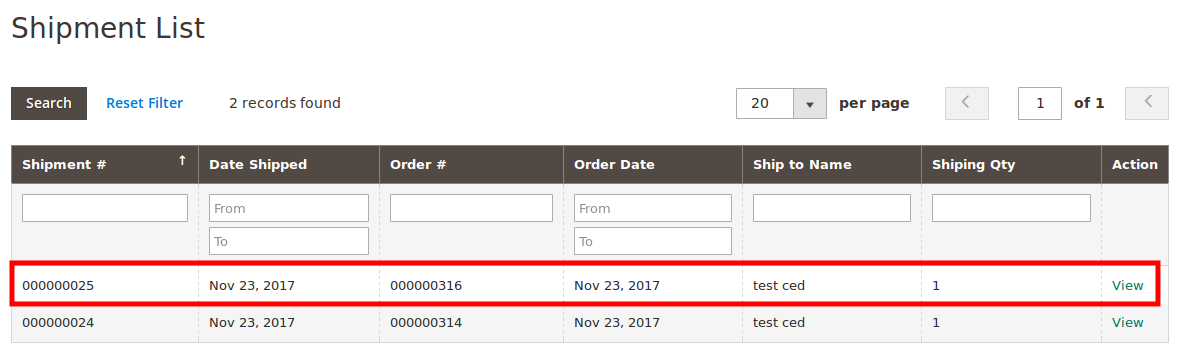 The created shipment is listed on the page as highlighted.
The created shipment is listed on the page as highlighted. - In the Action column, click the View link.
The created shipment details page appears as shown in the following figure:
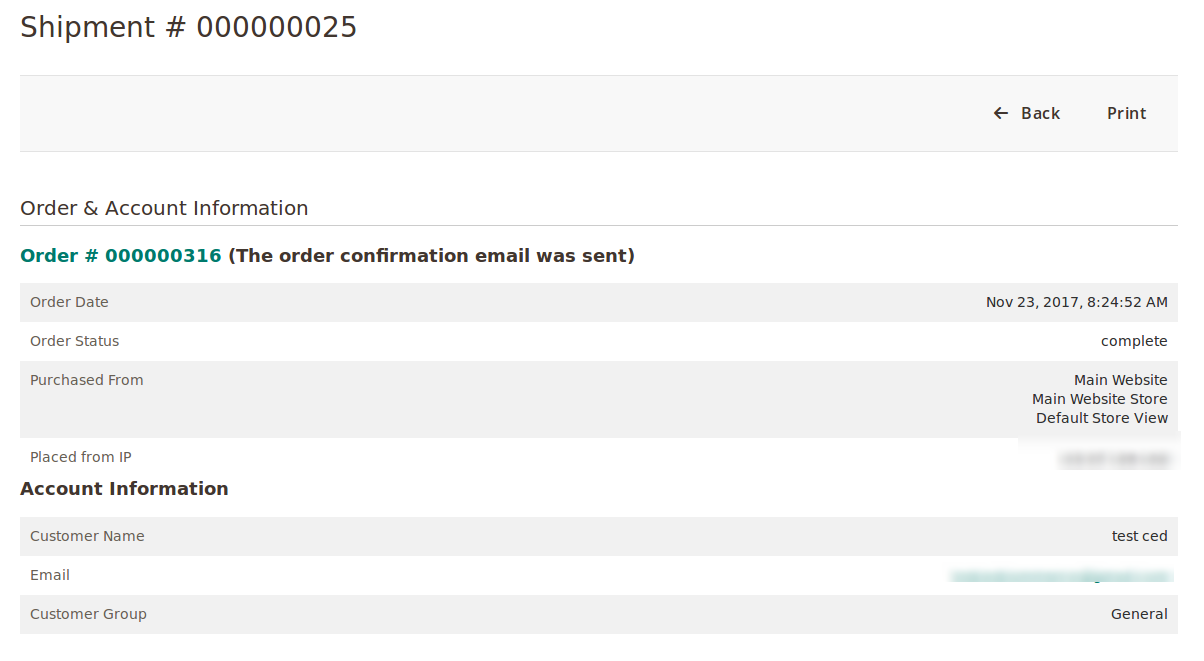

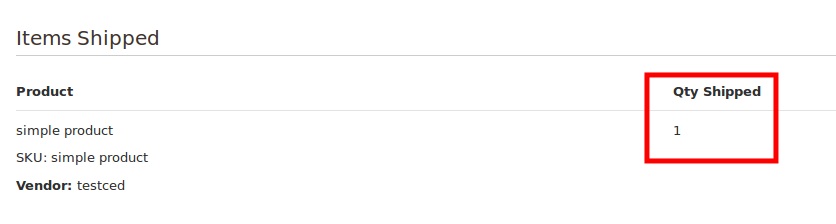
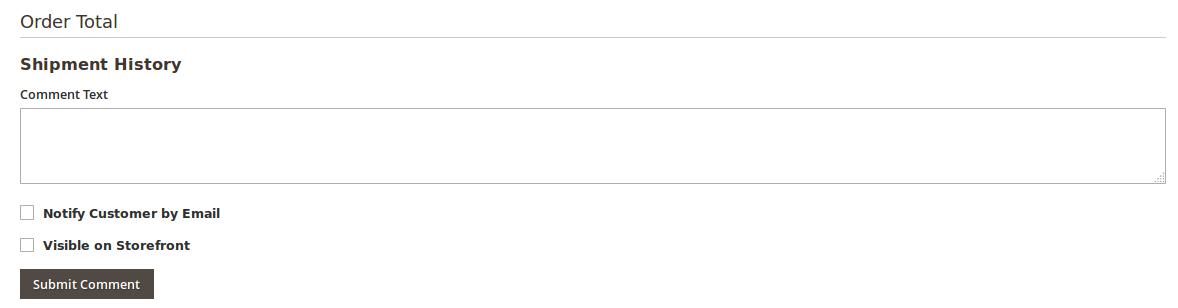
- In the Comment Text box, enter the comment if required, and then click the Submit Comment button.
- Select the associated checkbox to notify the customer by email if required.
- Select the checkbox associated with the Visible on Storefront text to display the comment in the front-end view.
×












