- Overview
- Walmart Mexico Integration Extension Installation
- Retrieve API Credentials from the Walmart Mexico
- Walmart Mexico Configuration Settings
- Manage Walmart Mexico Profile
- Walmart Mexico Product Listings
- Manage Walmart Mexico Orders
- WalmartMx Feeds
- WalmartMx Cron Details
- View WalmartMx Category Details
- View WalmartMx Category Attributes Details
- WalmartMx Help and Support

5.1.Add a New Profile ↑ Back to Top
To add a new profile
- Go to the Magento 2 Store Admin panel.
- On the left navigation bar, click the WalmartMx INTEGRATION menu.
- A menu appears as shown in the following figure:
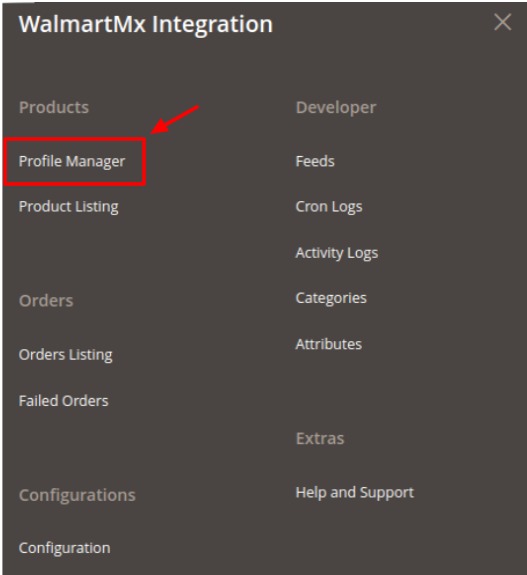
- Click Profile Manager.
- The Manage Profile page appears as shown in the following figure:
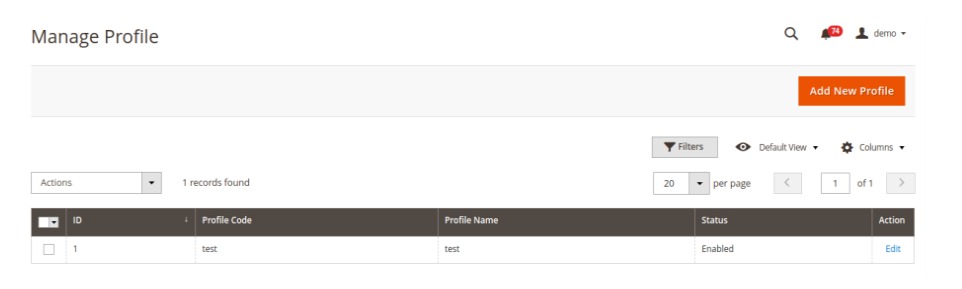
- Click the Add New Profile
- The Add New Profile page appears as shown in the following figure:
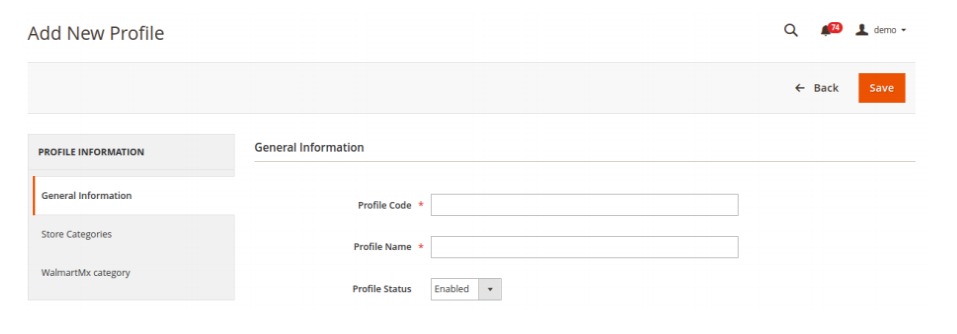
- In the right panel, under General Information, do the following steps:
- In the Profile Code box, enter a profile code.
Note: It is only for internal use. Use the unique profile code with no spaces. Start with small letters. - In the Profile Name box, enter the name of the profile.
Note: Use the unique name to identify the profile. - In the Profile Status list, select Enabled to enable the profile.
Note: The Disabled option disables the profile.
- In the Profile Code box, enter a profile code.
- In the left navigation panel, click the Store Categories menu. In the right panel, the section appears where you need to select store categories as shown in the following figure:
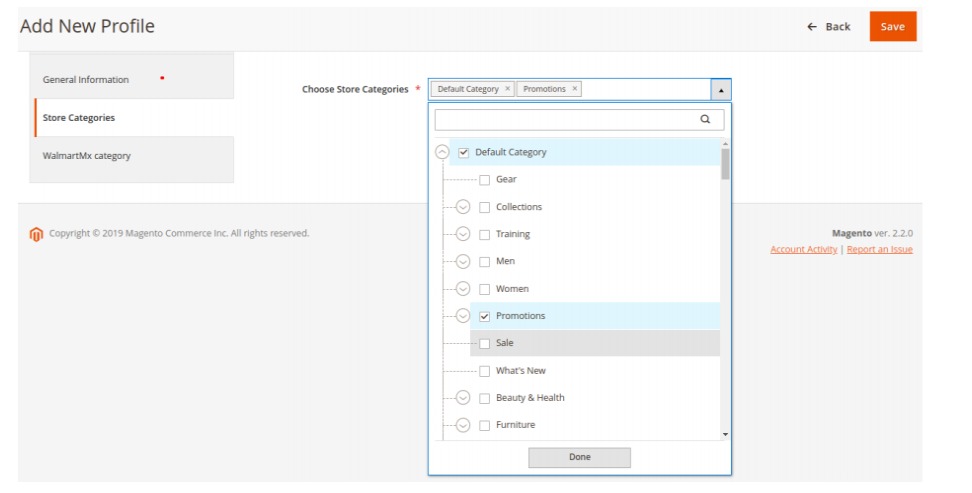
- Click on WalmartMx Category from the left menu and the section will appear as:
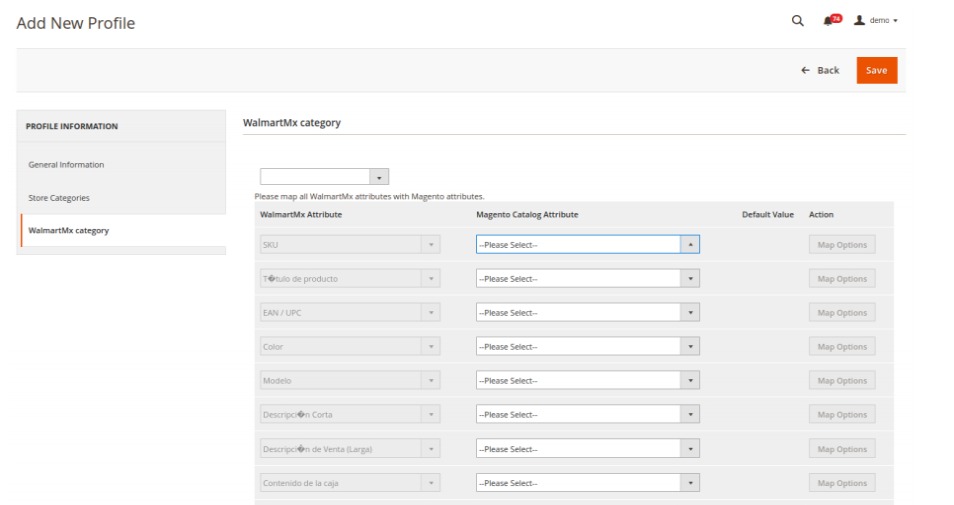
- Select the category and depending on it, child categories will appear further from where you may choose the needed ones as shown below:
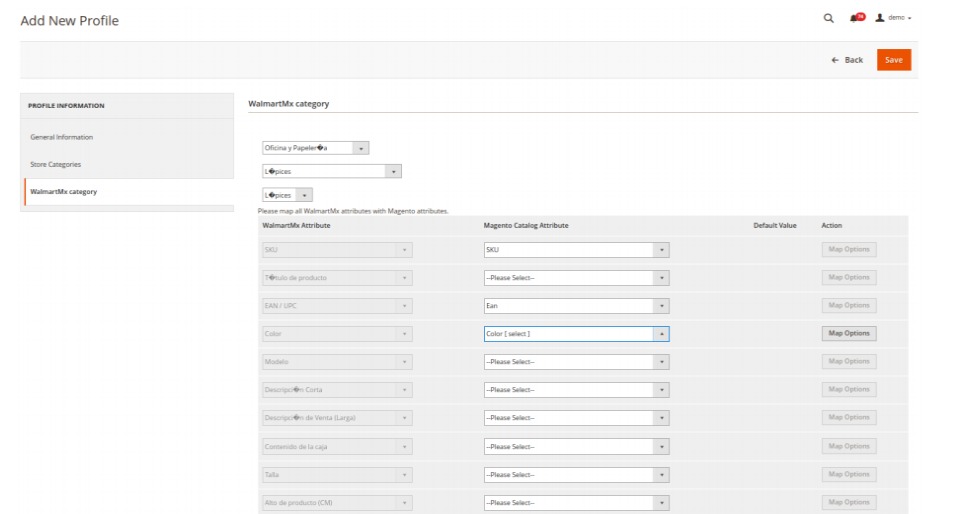
- Click the Save button. The profile gets created and listed on the Manage Profile page.
×












