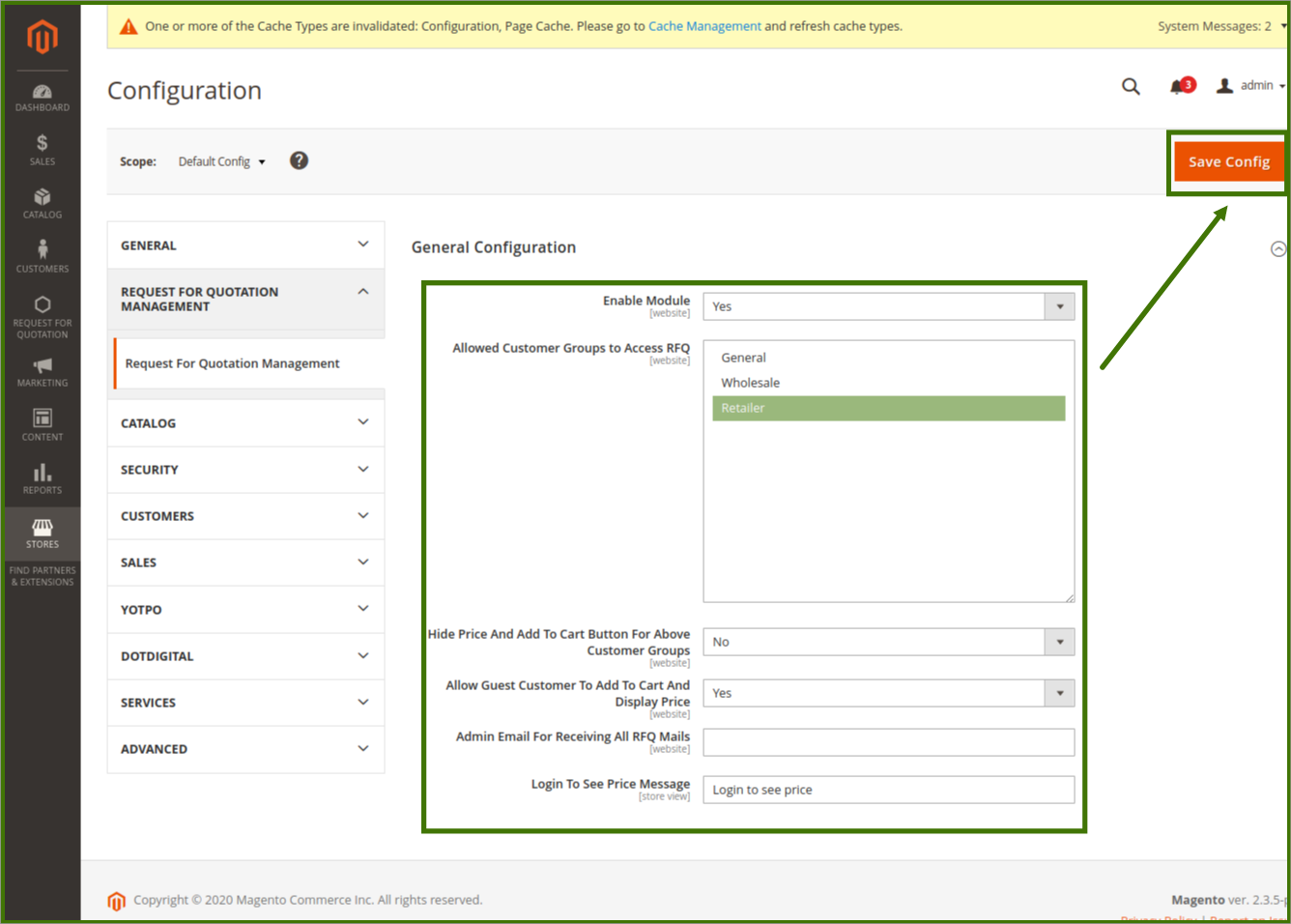2.Configuration Settings ↑ Back to Top
Once the Request For Quotation extension is installed successfully, the Request For Quotation menu appears on the left navigation bar of the admin panel.
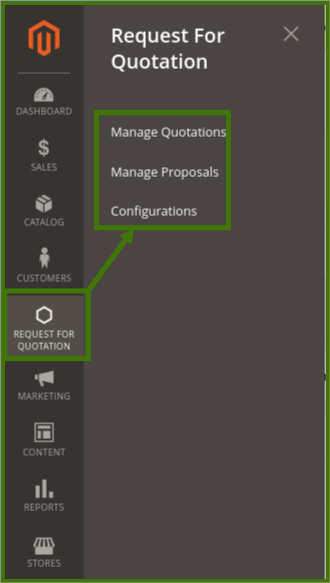
The admin has to configure the settings to enable the features of the extensions.
To set up the configuration settings
- Go to the Admin panel.
On the left navigation bar, click the REQUEST FOR QUOTATION menu, and then click Configurations.
The Request For Quotation Configuration Options page appears as shown in the following figure
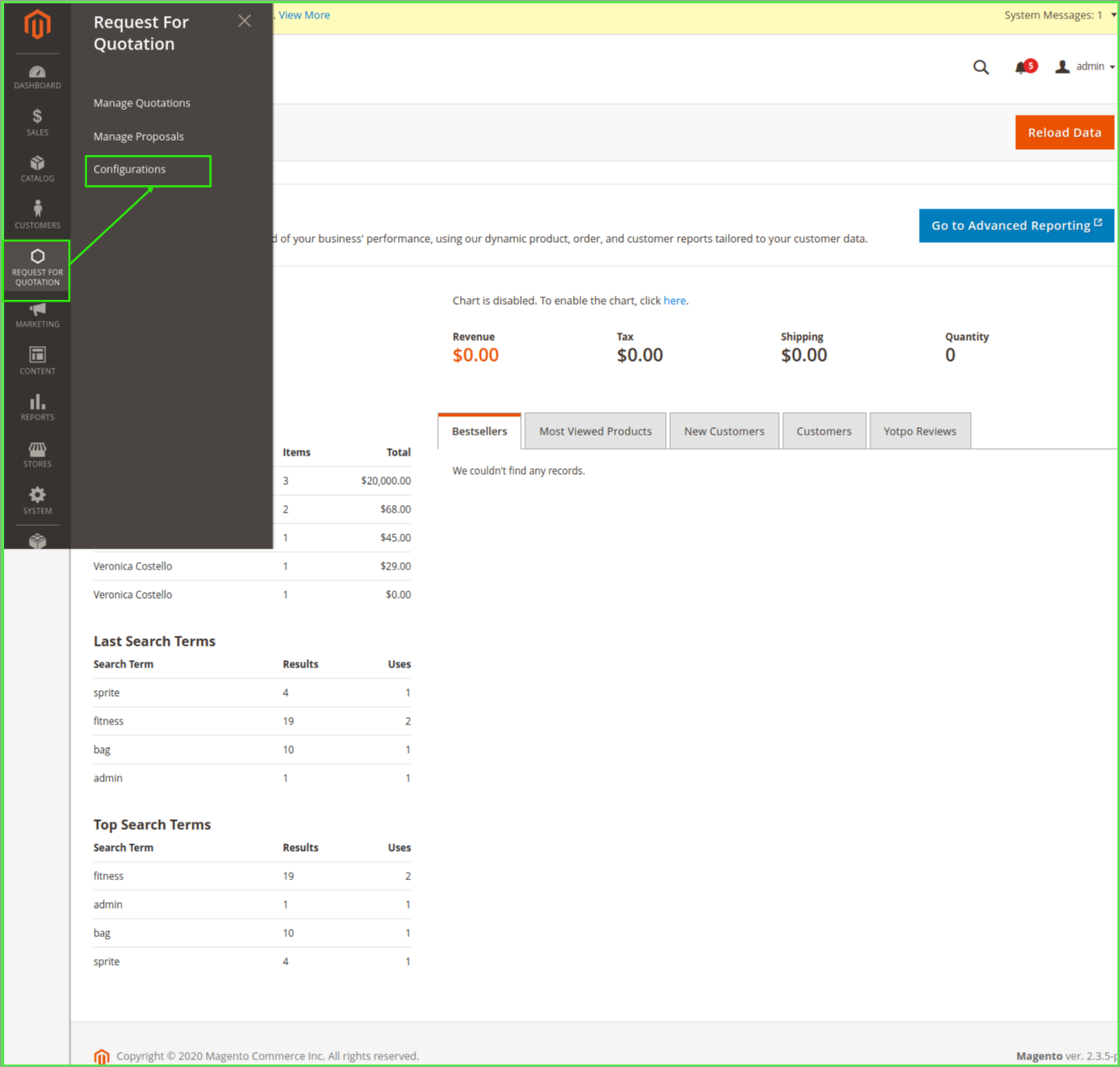
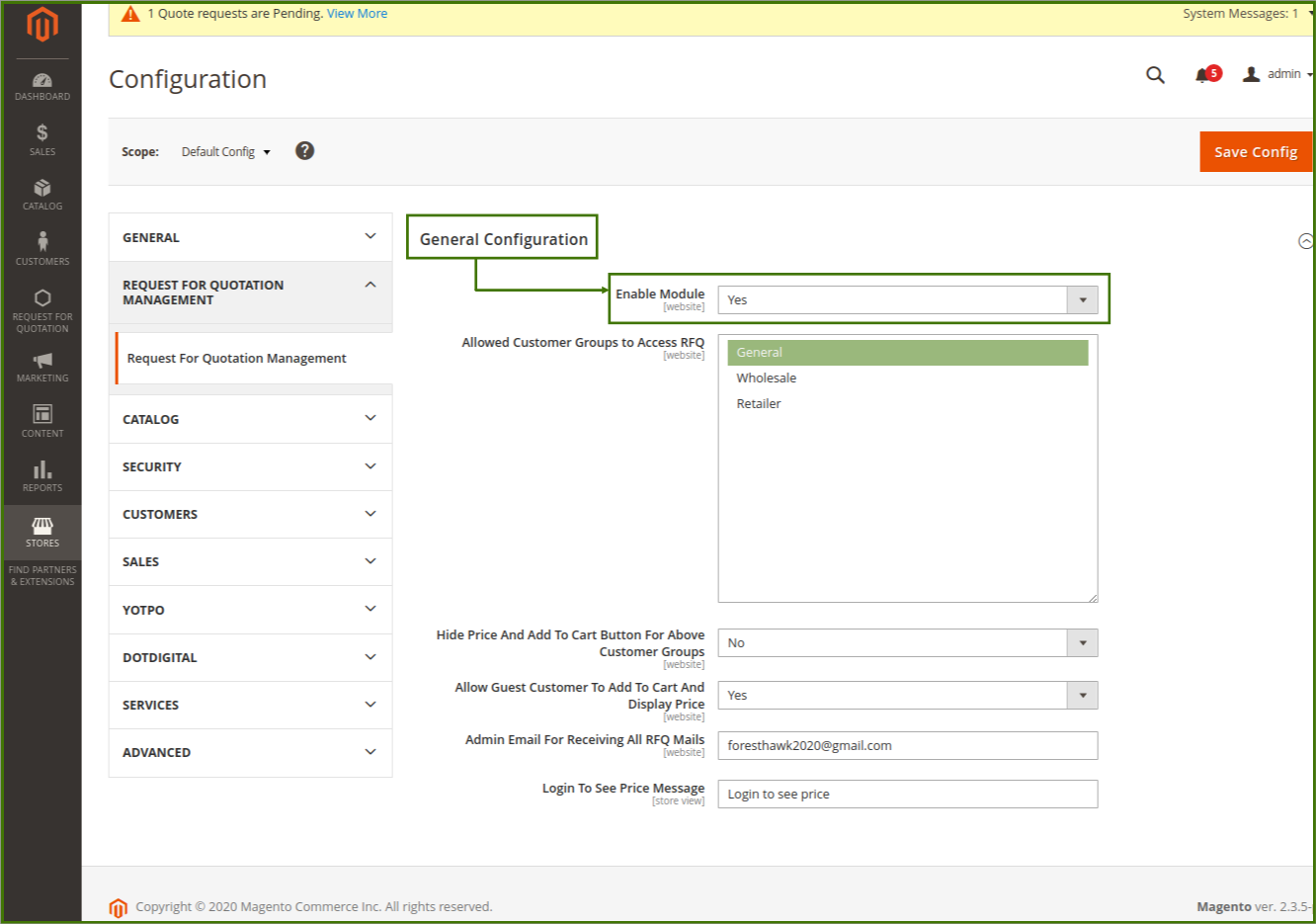
- Note: Admin can also open the configuration settings page from the Configuration option appearing on the STORES menu. Then, the admin has to click the Request For Quotation Management option in the left navigation panel to open the Request For Quotation Options page.
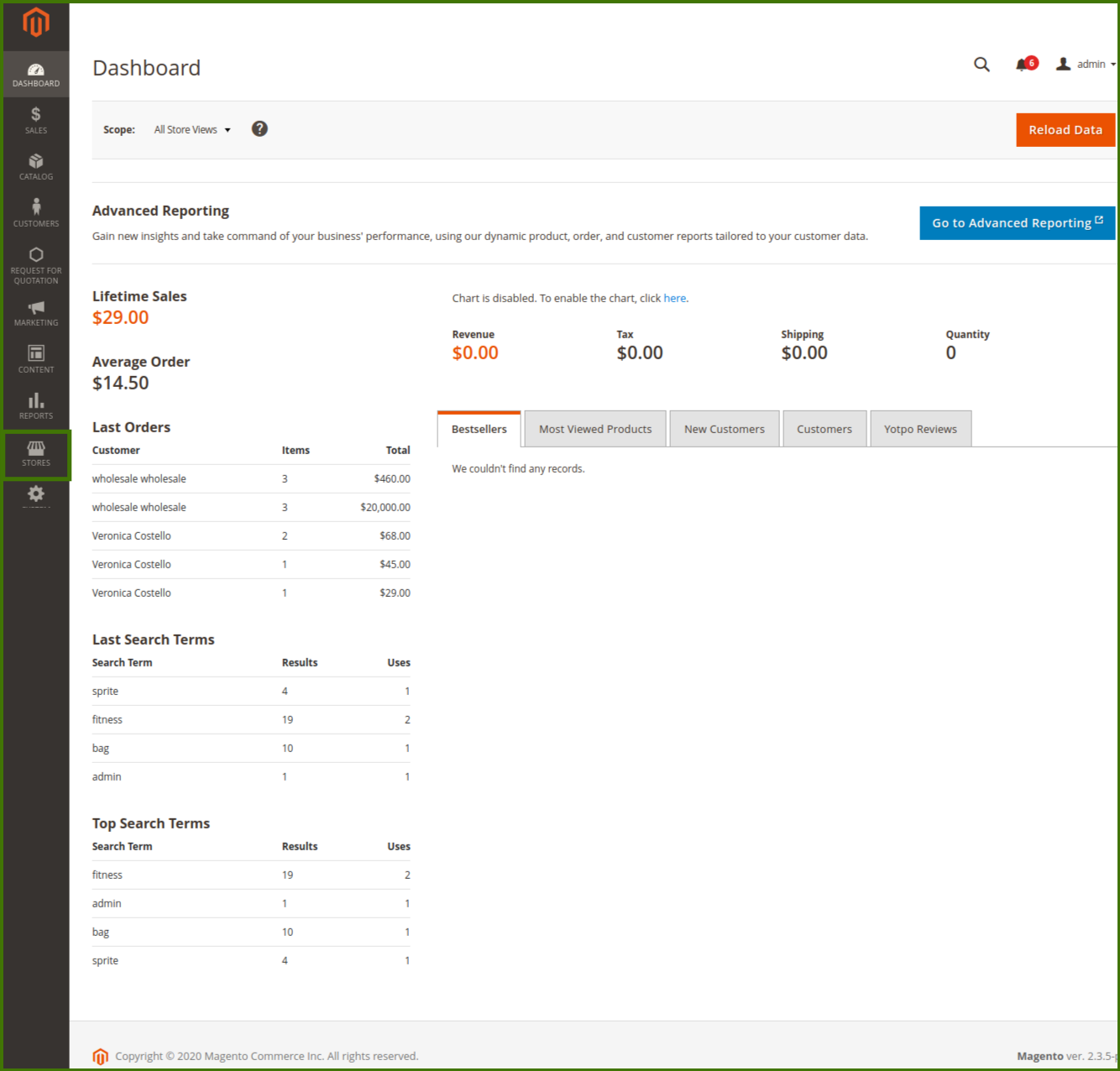
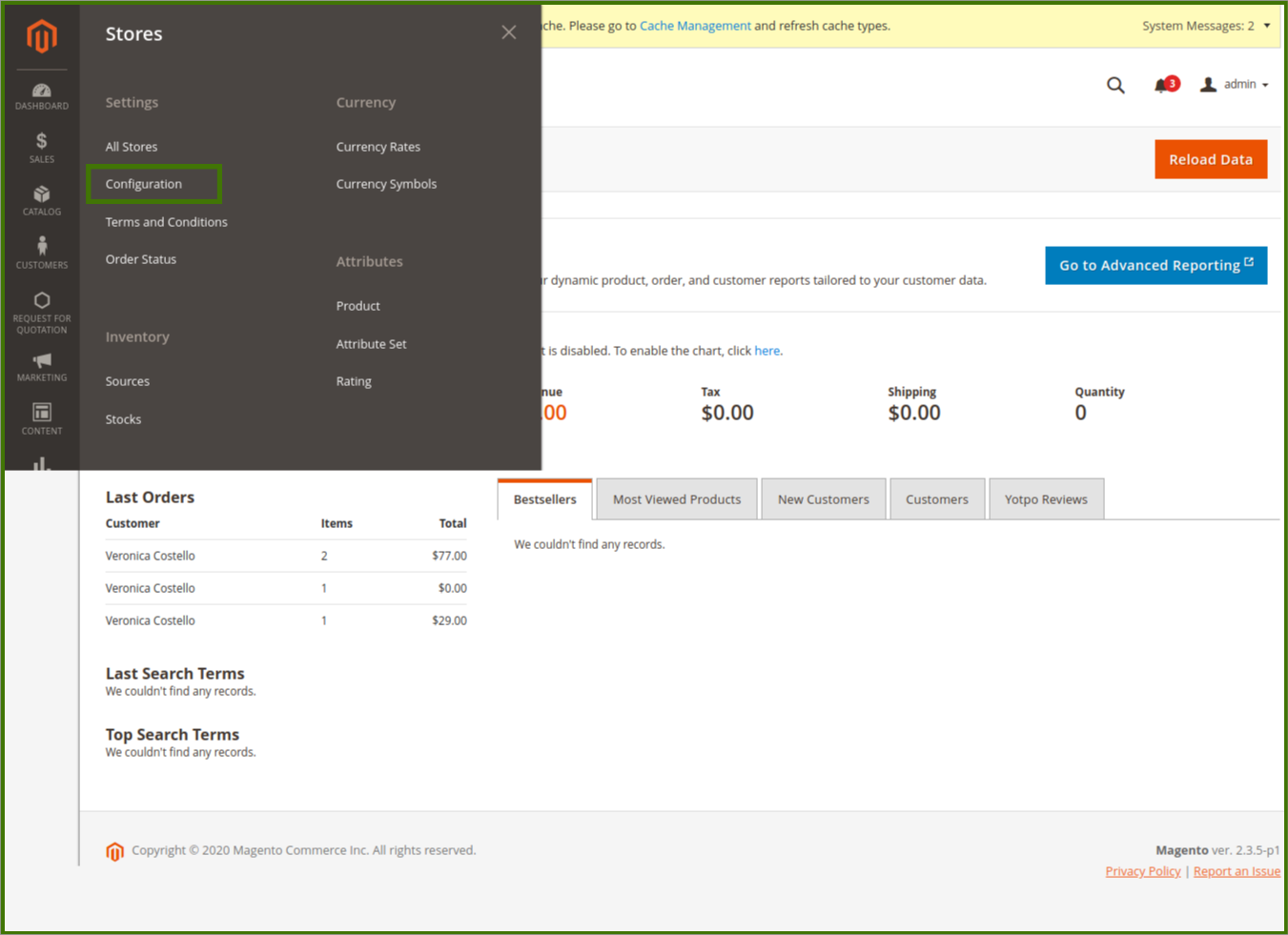
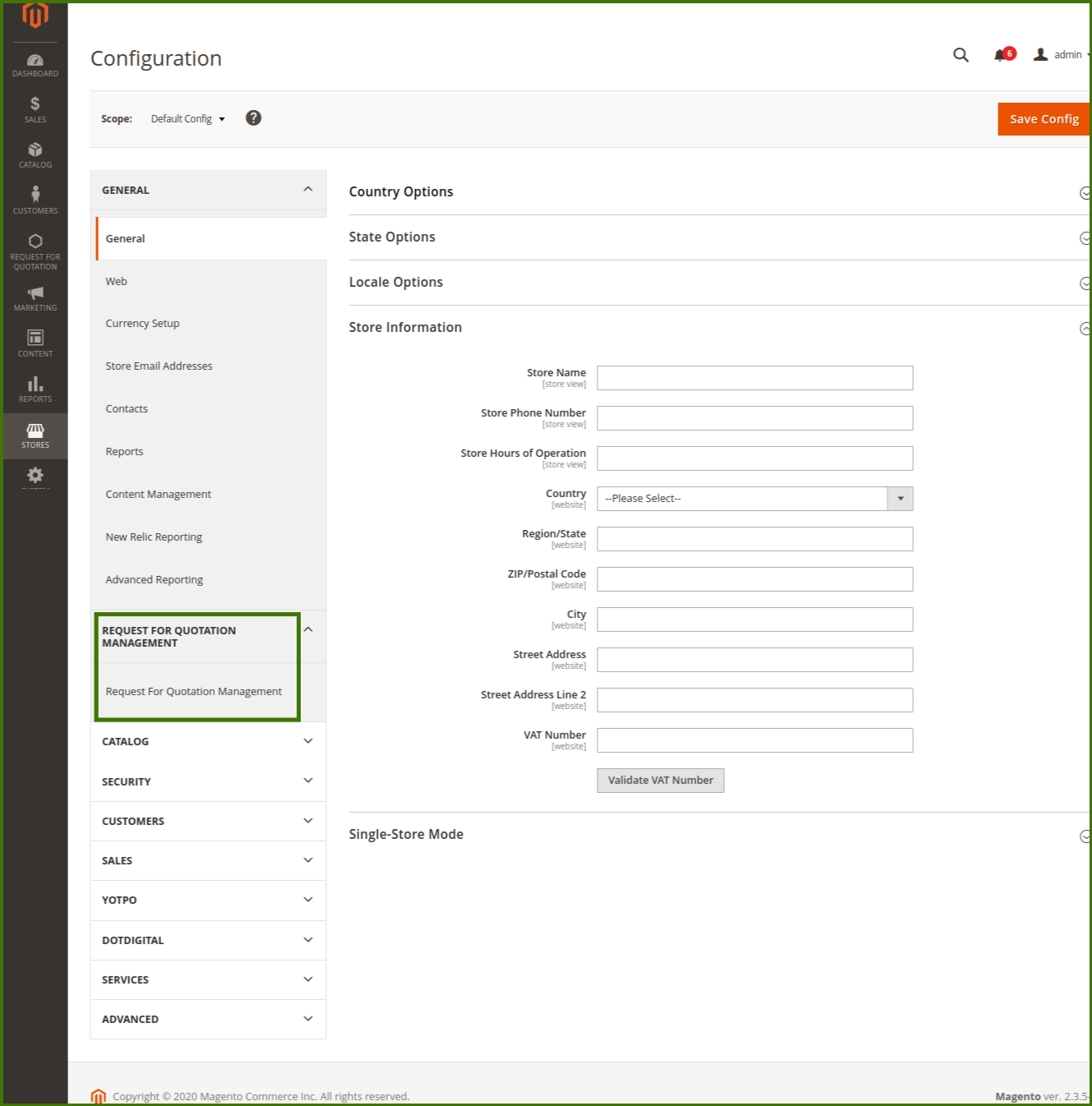
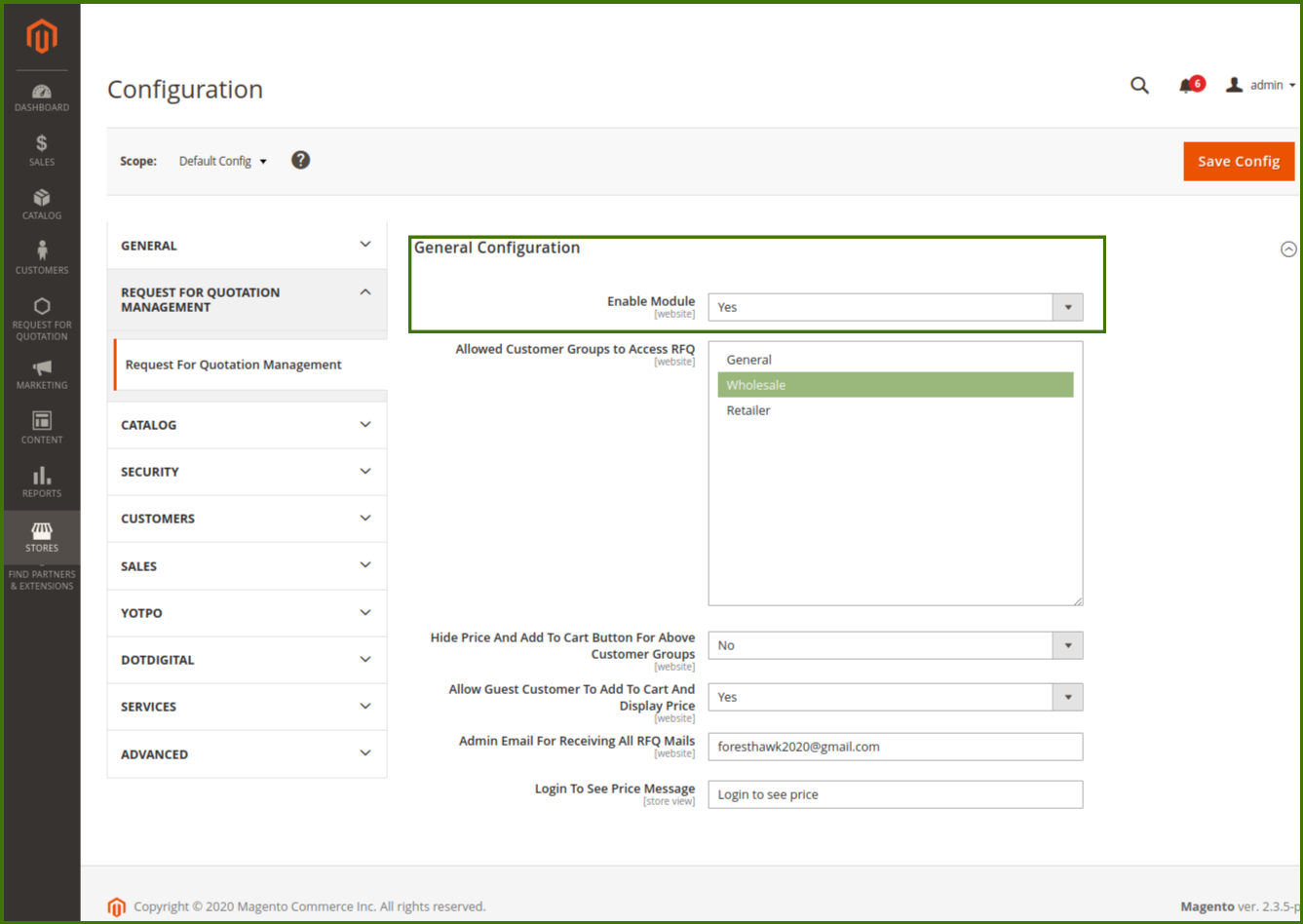
- In the Enable Request For Quotation Management list, select Yes to enable the extension features.
- General configuration: after enable to yes it will show on frontend
In the Allowed Customer Groups to access RFQ list, select the required customer groups that the admin wants to assign to access the RFQ.
1-General: Allow everyone to request for the quotation it can be from customers as well.
2-Wholesale: A person or company that sells goods in large quantities at low prices, typically to retailers, this option allows every wholesaler to request for the quotation of products from the store.
3-Retailer: A person or business that sells goods to the public in relatively small quantities for use or consumption rather than for resale. This option allows admin to enable options for retailers as per the availability of products.
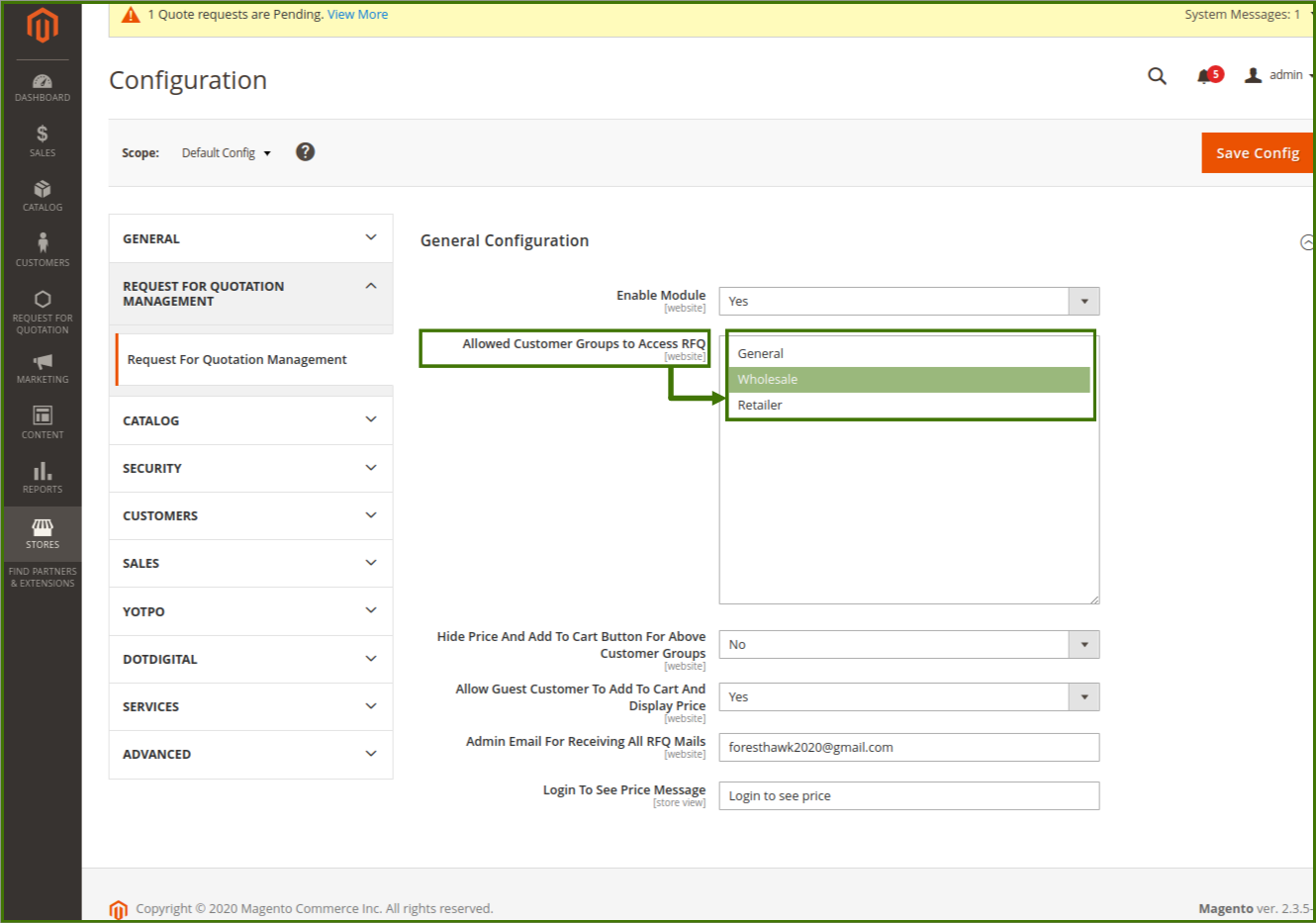
- In the Hide Price And Add To Cart Button For Above Customer Groups: list, select the required customer groups to whom the admin does not want to show the Add to Cart button, by enabling to YES/NO.
- Allow Guest Customer To Add To Cart And Display Price: Allow guest Customers to purchase products. customers who aren’t part of any business like wholesalers/retailers still be able to purchase from your website. This means that the admin is able to allow them to add products in cart and display the price.
- Admin Email For Receiving All RFQ Mails: In this option, admin can set an email id where he gets all the details of RFQ mails, it can be changed as well whenever it is required by, login to the admin account and access configuration and change it.
- Login To See Price Message: This is the kind of option available and the admin use this section to display the message on the frontend/customer view.
- Click the Save Config button.