
2. Apple Developer Program Enrollment ↑ Back to Top
You need developer accounts to publish your app in Apple App Store. Here are simple steps to create an apple developer account.
1- Visit the Apple Developer Account enrollment page by opening
https://developer.apple.com/register/
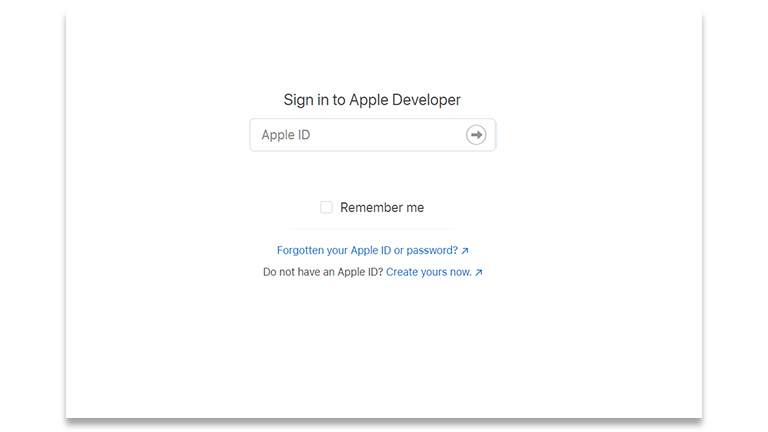
2- In the Apple ID box, enter a value to represent an Id.
3- In the Password box, enter a password.
4- If you don’t have an Apple ID yet, Click the create yours now button.
The page appears as shown in the figure below:
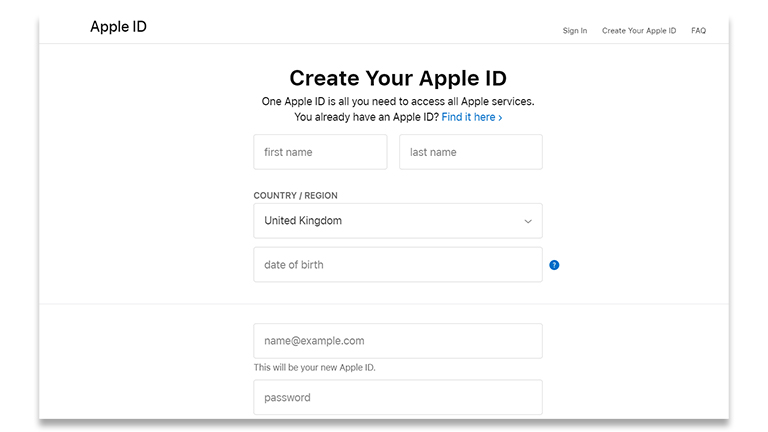
5- Submit all the required details and click the Continue button.
A verification email is sent, and a Verification dialog box appears, as shown in the following figure:
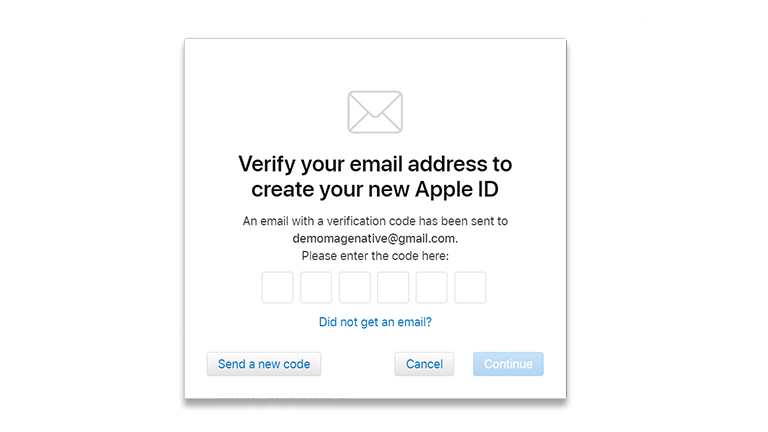
6- Enter the provided code.
7- The Continue button is activated.
8- Click the Continue button to continue.
That’s it! Your Apple Developer account is created. Go-Ahead.
How to Join Apple Developer Program
After the Apple ID is created, the users can enroll for the Apple Developer Program. To list the company name as the seller on the App Store, the company must be recognized as a legal entity in its country.
The cost of enrollment is 99 USD per membership year. Prices may vary from region to region and are listed in the local currency during the enrollment process.
Membership includes access to beta OS releases, advanced app capabilities, and tools to develop, test, and distribute apps and Safari extensions.
Users can enroll as follows:
- An individual: If users enroll as an individual or sole proprietor or single person business, who is interested in creating apps for distribution on the App Store for iPhone, iPad, Mac, and Apple Watch, then the user can sell apps on the App Store using their personal name. The users need to provide basic personal information, including their legal name and address.
- A company or organization: If users enroll as an organization, who is interested in creating apps for distribution on the App Store for iPhone, iPad, Mac, and Apple Watch, then the users as an organization can sell apps on the App store using their legal entity name.
The users have to fulfill the following requirements for enrollment as an organization:
- A D-U-N-S® Number: The organization must have a D-U-N-S Number so that Apple can verify the identity of the organization and legal entity status. These unique nine-digit numbers are assigned by Dun and Bradstreet and are widely used as standard business identifiers. Check if the organization already has a D-U-N-S Number and request one, if necessary. They are free in most jurisdictions. Here is how to get a DUNS number
- Legal Entity Status: The organization must be a legal entity so that it can register legal agreements with Apple. Apple does not accept DBAs, fictitious business, trade names, or branches. The legal entity name must correspond with tax ID that the organization plan to use and appears as the seller for apps available for the distribution on the App Store.
- Legal Binding Authority: As a person enrolling the organization in the Apple Developer Program, the user must have the legal authority to bind the organization to legal agreements. The user must be the owner or founder of the organization, executive team member, senior project lead, or have a legal authority granted by a senior employee.
To enroll the Apple Developer Program
- Go to https://developer.apple.com/enroll/ or click Join the Apple Developer Program
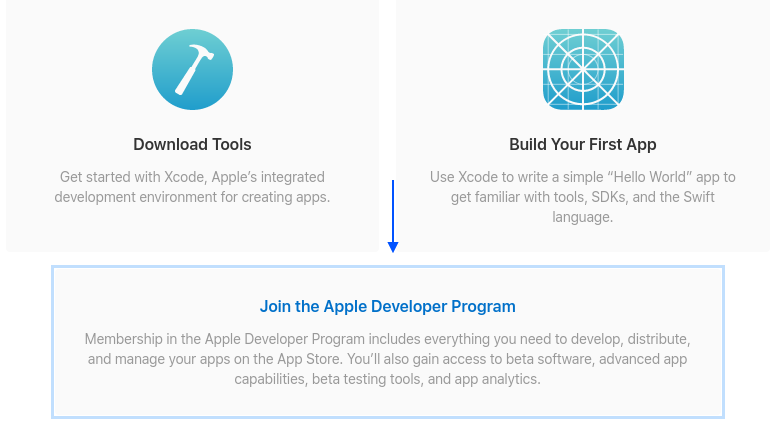
- Click Enroll

- Click the Start Your Enrollment button.
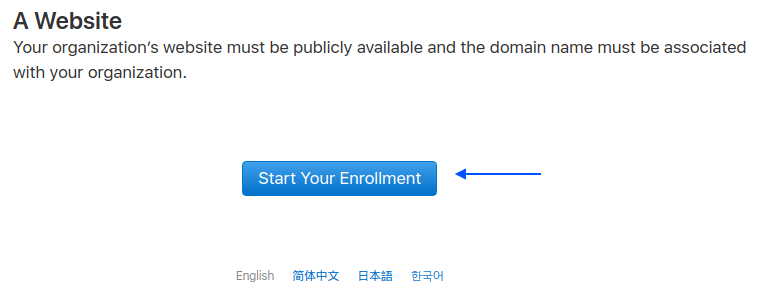
- Fill all the details and click Continue
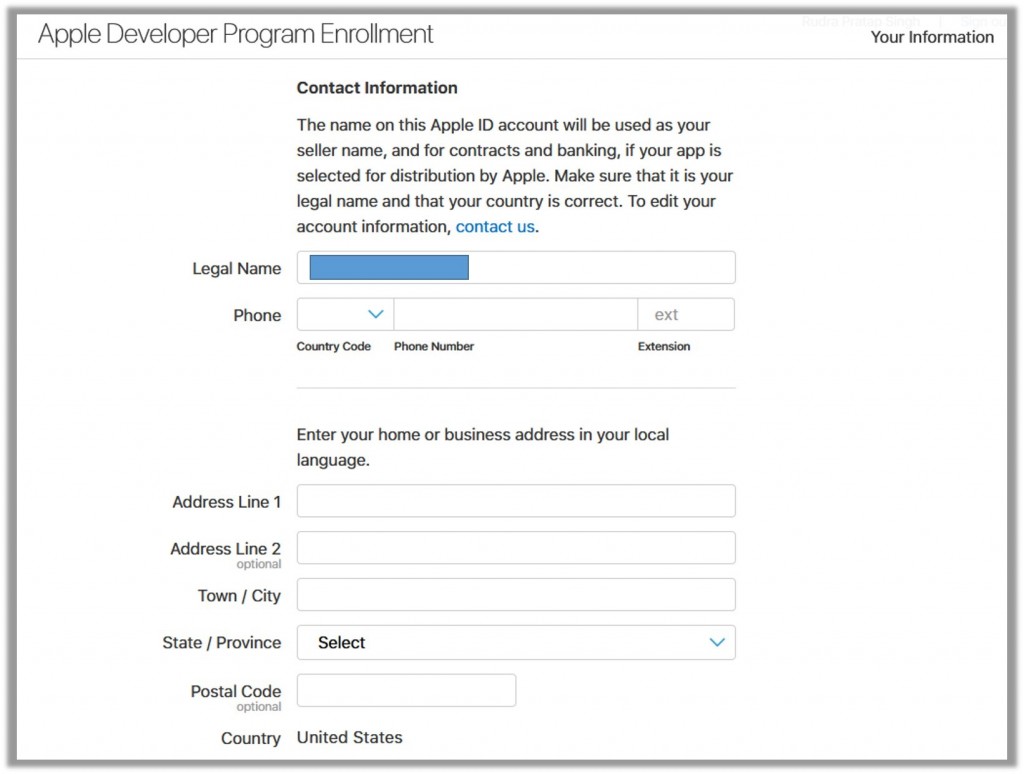
- The page appears as shown in the following figure:
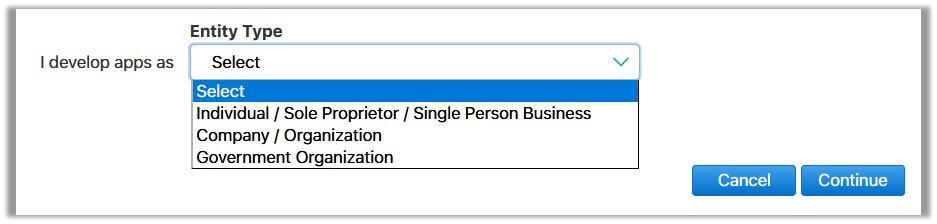
- In the Entity Type list, select the required option.
Note: If the users select Individual / Sole Proprietor then a Note appears as shown in the following figure:
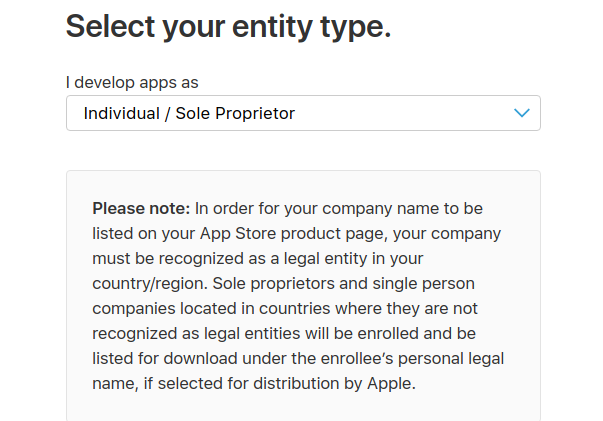
- Scroll down to Apple Developer Program License Agreement.
The page appears as shown in the following figure:
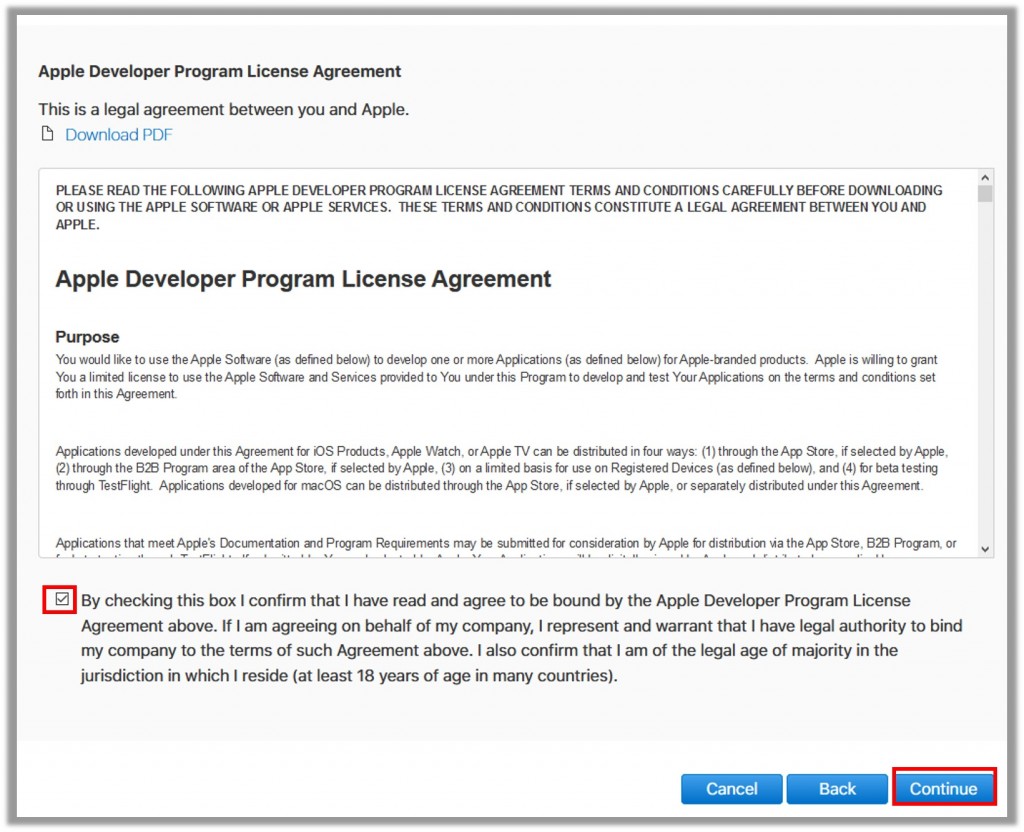
- Select the checkbox, and agree to the license agreement.
- Click the Continue button.
Once the enrollment information is verified and the users are agreed to the associated program license agreement, they can purchase their membership.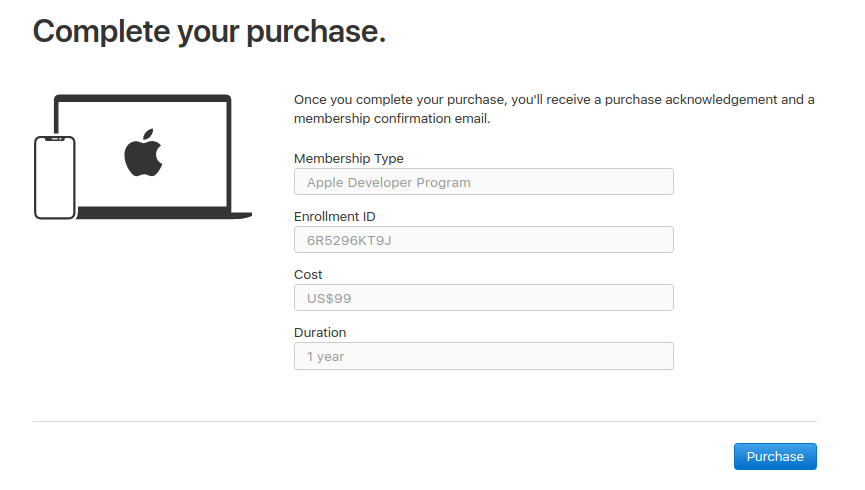
- Enter the payment details to complete the purchase on the Apple Online Store.
Once the purchase is completed, a purchase confirmation from the Apple Online Store and an activation confirmation from Apple Developer Program Support is sent to the user through email. - Check the email and enter the verification link sent in the email.
The account is activated.
Tip : To check the status of your enrollment, sign in to your account on the developer website with the Apple ID you used to enroll.
: To check the status of your enrollment, sign in to your account on the developer website with the Apple ID you used to enroll.











